The Eero Pro mesh WiFi System (3-pack) comes with three eeros and is made for homes with 3-5+ bedrooms. Each eero is tri-band and uses TrueMesh technology to enable great WiFi performance and reliability no matter how many devices you use in your home. Does Eero Pro mesh WiFi system support Apple HomeKit? Which one is better – eero pro vs eero? How to do Eero Pro mesh wifi system setup? Use them wirelessly or plug them directly into computers, gaming devices, and entertainment systems for even better performance. And with eero’s app, you can set up your system in under 10 minutes, share your network with guests, and manage family screen time from anywhere. Find here using Eero with existing router tips and tricks.
Compare – eero pro vs eero
| eero mesh WiFi system 3-pack | eero Pro mesh WiFi system with 2 Beacons | eero Pro mesh WiFi system 3-pack | |
| WiFi coverage | Best for homes up to 5,000 sq. ft. | Best for homes up to 5,500 sq. ft. | Best for homes up to 6,000 sq. ft. |
| Wireless network speed | Best for internet speeds up to 350 Mbps | Best for internet speeds up to 350 Mbps | Best for internet speeds up to 550 Mbps |
| WiFi connectivity | Dual-band 2.4GHz and 5GHz | Tri-band (eero Pro), Dual-band WiFi extender (eero Beacon) | Tri-band 2.4GHz, 5.2 GHz and 5.8 GHz |
| Ethernet ports | 6 Ethernet ports (2 per device) | 2 Ethernet ports on eero Pro | 6 Ethernet ports (2 per device) |
| Placement | Countertop | Countertop (eero Pro), wall outlet (Beacon) | Countertop |
What is good in Eero Pro mesh WiFi system?
- Easily Replace Your Router – The app guides you through setup and placement. eeros automatically connect to create a wireless mesh network.
- Enhanced Security – Unlike traditional routers, eero provides automatic security updates and adheres to the strict security standards. If a vulnerability is discovered, eero can quickly update every system – you don’t have to lift a finger.
- Wi-Fi for Everyone – With its low latency and coverage, you can stream, game, work, and play from every corner of your home – and from the backyard, too.
- Intelligent Software – eero’s TrueMesh consistently finds the best route for your network traffic, quickly switching paths to avoid any interference. eero also intelligently switches your device’s connection between access points to ensure the fastest, most reliable connection.
- Stays New, Gets Better – eero software automatically updates regularly, giving you entirely new features, performance improvements, and security updates. With eero, your Wi-Fi is ready for the future, and with its Thread capabilities eero is now the best solution for the smart home.
- Covers Nearly Any Home – Customize or expand your Wi-Fi by adding as many eeros and eero Beacons as you need. eero can also use Ethernet wiring in any combination. That means eero can cover any home, no matter the size or layout (eero pro vs eero).
- Easy Setup – With the eero app you can check network status, connected devices, and run speed tests from the app dashboard. You can also create profiles to set schedules and pause the Internet on your kids’ devices.
Does Eero Pro mesh WiFi system support Apple HomeKit?
Eero Pro mesh WiFi system is introducing support for Apple HomeKit-enabled routers. With Apple HomeKit, eero gives you even more protection of your HomeKit accessories and an easy way to manage what they are allowed to communicate with in your home and through the internet.
What is the technical details?
| Dimensions | 4.76in (121mm) x 4.76in (121mm) x 1.26in (32mm) |
| WiFi connectivity | Tri-band WiFi radios, simultaneous 2.4GHz, 5.2GHz, and 5.8GHz wireless 2×2 MU-MIMO, beamforming, IEEE 802.11a/b/g/n/ac |
| Wired connectivity | Dual auto-sensing Gigabit ports for WAN and/or LAN connectivity |
| Smart home connectivity | Thread 1.1 Border Router, Bluetooth® LE 4.2 |
| Electrical requirements | 100-240V AC, 50-60 Hz |
| Required for setup | Supported iOS or Android™ device, Internet service (with cable or DSL modem, if required). Click here to learn more. |
| Environmental requirements | Operating: 0C – 35C; Storage: -25C – 60C; Relative Humidity Operating: 20%-90% non-condensing; Altitude Operating: 3000m |
| Processor, memory and storage | 700 MHz quad-core processor, 512MB RAM, 4GB flash storage. |
| Security and network services | WPA2 encryption, Family Profiles, DHCP, IPV6, NAT, VPN Passthrough, UPnP, Static IP, and Port Forwarding. |
| Warranty and service | 1-year limited warranty and service included. Use of eero is subject to the terms found here. |
| Support | Click here to view more information on the eero support page. |
| Generation | eero Home WiFi System 2nd Generation – 2017 release |
How to do Eero Pro mesh WiFi system setup?
Step 1: Eero App download
Before you begin, you’ll need to download and install the Eero app to your smartphone. It’s only available on iOS and Android currently, and it’s required to set everything up. Sadly, there is no desktop app at the moment.
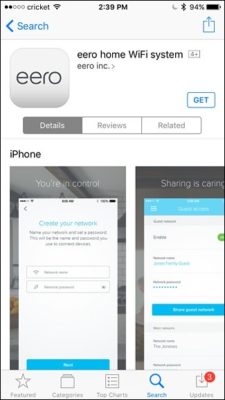
Step 2: Eero Account
Open up the app and tap on “Set up Eero”.
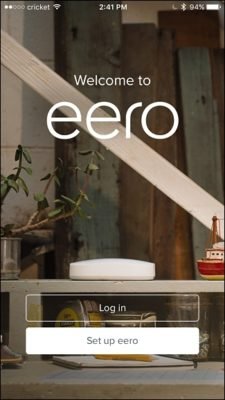
On the next screen, you’ll create an Eero account by entering in your name, phone number, and email address. Hit “Next” when you’re done. You’ll then receive a verification code that will be texted to your phone number. Enter this code in and hit “Next”. You’re now ready to start setting up Eero. Tap on “Start” at the bottom of the screen.
Step 3: Install the First Eero Unit
First, unplug your modem and current router. (If you have a modem/router combo, we’ll just refer to it as your “modem” for the purposes of this tutorial.) The Eero app guides you through the installation, so feel free to follow along in the app as well.

Next, take the first Eero unit out of the box (marked with “Start”), along with the ethernet cable and power cable from the box as well.

Take the ethernet cable and plug one end into one of the ethernet ports on the Eero device and plug the other end into a free ethernet port on your modem.
Next, plug your modem back into the wall, and plug in the Eero unit into a free outlet.

Wait for the small LED light on the Eero unit to blink blue and then hit “Next” in the app on the “Starting up your Eero” screen.
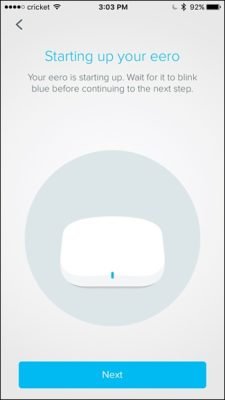
The app will search for the Eero and, when found, will display a green checkmark. Hit “Next”.
Select the room that the Eero is in. You have a large selection of options, including living room, bedroom, kitchen, and so on, but you can also choose “Custom” at the bottom and enter in your own room name.
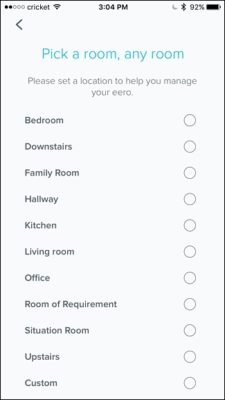
The Eero will finish setting up and will display another green checkmark in the app. Tap “Next”.
Step 4: Create the New Wi-Fi Network
The next step is to create your Wi-Fi network. As we mentioned earlier, you’re creating an entirely new network here, so if you’re using a modem/router combo, you’ll want to turn off the combo unit’s Wi-Fi network so they don’t interfere (and so you can use the same Wi-Fi name you used before, if you want to).
Once you’ve done that, give your new Wi-Fi network a name and password. Hit “Next” when done.
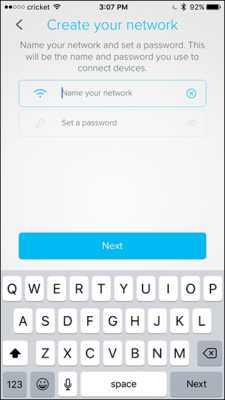
Give a few moments to set it up and hit “Next” when the success screen appears.
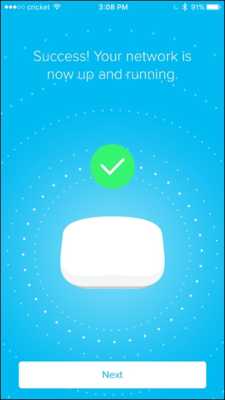
Step 5: Install Any Additional Eero Units
After that, you’ll be asked if you want to set up another Eero unit in your house. If you bought more than one, tap on “Add another Eero”.
This time around is even simpler than before. All you need to do is plug the second Eero unit into an outlet. Eero suggests placing it within 40 feet of the first unit, but I placed mine all the way downstairs and it works great. Your mileage may vary, though. The app will warn you about this, so scroll through it and then hit “Next”.
The setup process within the app is the same as the first Eero unit, where it will search for it and then you’ll select a room that it’s in. After that, you’re all set, and you’ll get to the screen where you can set up another Eero unit if you have one. Simply repeat the above steps to set up any further Eero units.
Once you finish setting up all your Eero units and you get to the screen where it asks you if you want to set up more, just tap on “No, I’m all set”.
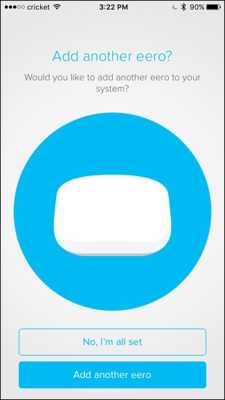
Tap “All done!” on the next screen.
Using Eero with existing router
To get the most out of your eero WiFi system, we recommend having your eero WiFi system replace your current router and having your gateway eero plugged directly into your modem. However, if you’d like to keep using your existing router, you absolutely can.
In this scenario, you will have two options for using your eeros: putting them in bridge mode or double NAT-ing them. We will go a bit more into each of these use cases below.
Bridging your eeros
The first option you have is putting your eeros into bridge mode. In this scenario, you will still get all the benefits of eeros mesh. However, you will allow your upstream router manage the connection between your network and ISP. It should also be noted that when using eeros in bridge mode, you will lose many advanced features.
If you’d like to bridge your eeros, please see this article.
Double NAT-ing your eeros
While it sounds a bit complicated, double NAT-ing your eeros is fairly simple.
If you have a separate router and modem, don’t plug your gateway eero directly into your modem, as the eero app suggests. Instead, plug your gateway eero into your existing router. From there, follow the remaining setup instructions in your eero app.
If you have a modem/router combo device, simply plug your gateway eero into the combo device and follow the setup instructions from there. In this case, you also have the option of putting your modem/router combo device into bridge mode, so it’ll only act as a modem. For more, see this article.
When double NAT-ing, be sure to use a different SSID and password for your eero network than your existing network. Running two networks with the same SSID simultaneously will lead to technical complications.
What is the best Eero Pro mesh WiFi system ?
1. Popular for small home: Eero Pro mesh Wi-Fi system (1 Pro plus 1 Beacon)

This Eero Pro mesh Wi-Fi system (one Pro plus one Beacon) includes a tri-band router and a single dual-band Beacon extender. Rated to cover up to 5,500 square feet, and particularly appropriate if many of your wireless devices are grouped in a single part of your home, this system usually costs $299. For Black Friday, however, the price is just $209.
2. Eero Pro mesh Wi-Fi system (1 Pro + 2 Beacons)

This Eero Pro mesh Wi-Fi system consists of one tri-band Pro unit and two dual-band Beacon extenders with nightlights. This setup covers up to almost 5,000 square feet but is best when there are three separate areas in your home each with multiple computers, games, smart home devices, and smart TVs. Normally priced at $399, the Eero Pro mesh Wi-Fi system with one Pro and two Beacons is just $279 during this sale.
3. Good for business : Eero Pro mesh Wi-Fi system — 3-Pack

The Eero Pro mesh Wi-Fi system three-pack is the highest standard package, with three tri-band Pro router/extenders. If you have an extra-large home, with five or more bedrooms or several users into online gaming and media streaming, this setup provides the fastest and most reliable wireless coverage. Normally $499, Amazon discounted the Eero Pro mesh Wi-Fi system three-pack to $349 during this sale.
4. Eero mesh Wi-Fi router/extender

The Eero mesh Wi-Fi router/extender can play one of two roles in strengthening your home wireless signal. Used alone, this dual-band Wi-Fi router blankets up to 1,500 square feet with a strong Wi-Fi signal. If you have a larger home or areas where the wireless signal strength is weak due to building design or interference from appliances or other factors, you can connect one or more additional units.
Normally priced at $99, the Eero mesh Wi-Fi router/extender is just $70 during the Black Friday sale. If you want to get started with multi-band mesh networking, this deal is an excellent opportunity.
5. Add-on to Eero Wi-Fi systems : Eero Beacon mesh Wi-Fi range extender

The Eero Beacon mesh Wi-Fi range extender is an add-on to existing Eero Wi-Fi systems. In addition to extending your home wireless coverage up to an additional 1,500 square feet, the Eero Beacon wall plug-in includes a self-adjusting ambient nightlight. Usually $149, the Eero Beacon mesh Wi-Fi range extender is on sale for $104 during Black Friday.
6. Good for signal booster : Eero Pro mesh Wi-Fi router/extender

The Eero Pro mesh Wi-Fi router/extender steps up an additional level from the Eero router above. The Pro model is a tri-band router that manages wireless signals in your home to avoid congestion and to give multiple users simultaneous access. Regularly priced $199, the Eero Pro mesh Wi-Fi router/extender is just $139 during for this sale.
7. Router for whole-home coverage : Eero mesh Wi-Fi system — (3-pack)

The Amazon Eero mesh Wi-Fi system three-pack includes three dual-band router/extenders to cover up to a 5,000 square foot home. If you and your family are moderate internet users, meaning you don’t have multiple games and streaming video and audio using bandwidth, this system is intended to spread even coverage throughout your home. Ordinarily $249, the Amazon Eero mesh Wi-Fi system three-pack is just $160 during the Black Friday sale.
