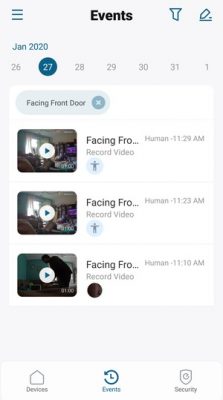If you’re looking for a wireless outdoor security camera that will run for close to year on a single battery charge, the EufyCam is worth a look. It delivers sharp day and night 1080p imagery and is fairly easy to install, although I did hit a few bumps during the initial setup. Motion alerts arrive quickly, but in my tests, the camera didn’t capture the first several seconds of video when triggered, which makes it hard to identify fast-moving people and cars. Face recognition works as advertised, but the subject must be fairly close to the camera. And while the EufyCam has no trouble handling Alexa voice commands, Google Assistant and IFTTT support aren’t yet enabled. Get more in Eufy security EufyCam 2 wireless home security camera system review. Also find how to do Eufy camera setup?

Technical specifications – EufyCam 2 wireless home security camera
- Video resolution: 1080p
- Field of view: 120 degrees
- Night vision: Four IR LEDs
- Network connectivity: 802.11b/g/n and Ethernet
- Smart-home connectivity: Google Assistant, Alexa and Apple Homekit
- IFTTT connectivity: No
- Audio: Full duplex two-way audio.
- Mobile devices supported: Android 5.0 or above and iOS 10.2 or above
- Web browsers supported: Chrome: 73.0.3+, Firefox: 66.0.1+, Safari 12.1+, IE 9+
- Cloud storage & monitoring: 30-day rolling storage for $2.99/month/camera ($29.99/year/camera), or $9.99/month/10 cameras ($99.99/year/10 cameras).
- Local storage: 16 GB eMMC in the HomeBase
- Security: WPA2, AES-256
Is any good in EufyCam 2 wireless home security camera?
100% Wire-Free
Without cords or wires of any kind, eufyCam 2 installs in-doors and out with ease to surveil your home for 365 days on a single charge.
Protects You, Your Family, and Your Privacy
Every eufy Security product is engineered to ensure your security data is kept private. Have peace of mind that you will have a secure record of everything that happens around your home.
Human Detection
Reduce false alerts with smart tech which differentiates humans from objects.
Smart Image Enhancement
Get a clearer, brighter view of the people in-shot. Built-in AI technology identifies and focuses in on the human in the image.
Activity Zones
Only receive the alerts which matter. Customize the area in which detection takes place to suit your home.
Real-Time Response
Speak directly to anyone who approaches your home via two-way audio.
Smart Integration
Connect your devices to Apple HomeKit, the Google Assistant or Amazon Alexa for complete control over your surveillance. Note: Apple HomeKit and HomeKit Secure Video will be available via an update later this year.
Repeater Mode
HomeBase acts as a Wi-Fi repeater which boosts signal to the cameras, extending the coverage area of your Wi-Fi network.
Military-Grade Encryption
Encrypted data and footage can only be accessed by logging into the account.
What’s Included:
eufyCam 2, HomeBase 2, Mount, Micro USB Charging Cable, AC Power Adapter, Ethernet Cable, Eufy camera setup & User Manual
Compare EufyCam 2 vs EufyCam 2C vs EufyCam E
| eufyCam 2 | eufyCam 2C | eufyCam E | |
|---|---|---|---|
| Resolution | 1080p, Sony Starvis sensor | 1080p | 1080p |
| Field of View | 140-degree | 135-degree | 140-degree |
| Battery Life | 1-Year | 6 Months | 1-Year |
| Weather Proof | IP67 | IP67 | IP65 |
| AI | Human Detection Face Detection | Human Detection Face Detection | No |
| Spotlight | No | Yes | No |
| Anti-theft | Yes | No | Yes |
| Video Storage | 16GB EMMC, 3 Months Usage | 16GB EMMC, 3 Months Usage | 16GB SD Card, 3 Months Usage |
| Storage Expansion | USB storage expansion* *coming soon | USB storage expansion* *coming soon | Up to 128GB SD Card |
| Monthly Fee | No | No | No |
Eufy security EufyCam 2 wireless home security camera system review
Design
Physically, the EufyCam2 is identical to the original EufyCam: a low-profile oblong device that’s 4.25 x 2.25 x 2.25 inches. The black face is sleekly aligned with the curved white body. Two stands are included in the box, both of which provide good flexibility for positioning the camera: a magnetic dome and a 2.25-inch-tall screw-in base.
Weatherproof
The EufyCam 2 is sealed against the elements and has an IP67 rating, which is higher than the typical IP65 or IP66 most other security cameras have. (The Arlo Pro cameras are IP65.) In other words, the Eufy is not just weatherproof but waterproof, which means it can be immersed in water without damaging it.
HomeBase & Connectivity
Like the Arlo Pro 2, the EufyCam 2 cameras connect wirelessly to a HomeBase (required and included), which in turn connects to your home network. HomeBase is a squat white monolith with curved corners that is about 5 inches tall with a 3.5-inch x 3.5-inch footprint. It houses 16 GB of eMMC storage for videos, which sets it apart from the Arlo hub, which requires you to supply an external USB drive. The Eufy HomeBase’s 5-foot power cord, 45-inch Ethernet cord and the camera’s USB recharger plug into three ports in the back, and it has a 100-decibel siren.
Eufy’s Wi-Fi is WPA2 encrypted, all videos are encrypted with AES-256 and the data are double-encrypted. Although the EufyCam 2 didn’t support two-factor authentication at the time of my testing the camera, the company said that it plans to add it in February 2020.
Night vision
The EufyCam 2 has four infrared LEDs arrayed around the lens for night-vision videos instead of the previous model’s two. The speaker and microphone are on the bottom of the camera (near the front). In addition, the camera has an internal 90-decibel siren.
Battery
The downside of having a fully sealed unit means that, when the battery runs out of juice and needs recharging, the camera must be taken down from its mounting or a charging cable attached to it. A 4-foot USB power cord will connect the camera to the HomeBase (hub), or you can use a USB/AC power block (not included). The company claims that the battery will last up to a year.
Audio quality
In my tests of recorded videos, I could clearly hear anyone standing within 25 feet of the camera. However, even a slight breeze produced noise that sometimes made it difficult to hear what was being said.
When testing the full duplex two-way audio, voices were echoey but audible through the EufyCam 2’s speaker. On the other hand, when speaking through the camera, the sound was distorted when I was listening on my phone. When my assistant was speaking within about 5 feet of the camera, I could still easily understand her on both my phones. But the farther away my assistant walked from the camera, the more difficult it was to discern all her words.
Video quality
The EufyCam 2’s 1/2.8-inch 2-megapixel Sony sensor and glass lens capture nice-quality 1080p daylight videos, but I was disappointed in the night videos.
My daylight videos were colorful and properly exposed, and were sharp enough to clearly recognize faces. However, the midtones were often posterized, particularly in my indoor videos. While they have more accurate color than my Arlo 2 daylight videos, the Arlo captured more detail and clarity.
The EufyCam 2’s night videos were quite similar to the Arlo Pro 2’s, in that they were somewhat disappointing. Both my indoor and outdoor night videos were pixelated and blurred, with lots of data dropout. Still, faces were generally recognizable. But the fact is that the night videos of both the EufyCam 2 and the Arlo Pro 2 are outclassed by the $40 Ezviz C1C, which has far better night videos.
Motion detection
The controls for motion detection are in two very different areas of Eufy’s app, which can cause confusion. The Security screen, which is accessed via an icon at the bottom of the main screens, controls scheduling, geofencing and the modes (Home, Away, Disarmed and Custom).
Tucked away into a subscreen of the Camera Settings, the Motion Detection screen handles activity zones, motion-detection sensitivity, a motion-sensitivity test and detection type (human only or all motion). Eufy doesn’t have audio detection.
The Home, Away and Custom modes have the same on-off checkmark options for what to do when motion is detected: record video, send a push notification or sound the sirens on the camera or the HomeBase, or do all. Tapping the Disarmed icon in the Security screen turns everything off.
Geofencing automatically turns on the Away mode when you (and your phone) leave home, and changes it to the Home mode when you return. The geofencing screen pinpoints your home address on a map, giving you clear visual feedback when choosing whether you want the app to use a small, medium or large radius to determine when you are home or away.
Scheduling specific days and times when the Away mode will be automatically applied is intelligent, flexible and easy to use. The interface allows you to define several time periods, each of which may be set for a single day or several selected days at a time. Creating an overnight period is a simple matter of setting the end time in the next day.
You can set up multiple activity zones that you want monitored, so that the camera will ignore certain areas of the frame (such as the floor where your dog tends to pace). However, the zones are rectangular only, rather than polygonal.
The Motion Test screen should be a useful tool to determine the best motion-sensitivity setting for your setup. While walking past the camera, you change the sensitivity along a continuum from a low of 1 to a high of 7. The camera will blink red when it “sees” you. Your final choice in this test screen will be automatically applied to the motion-detection settings. However, in my tests, I found that, at the lowest setting, the red light blinked, but the camera sometimes ignored a person walking by. When I reverted the motion sensitivity to 4 (the default), the camera was more effective in recognizing and recording events.
Cloud storage
Unlike some cameras, such as the Arlo cameras, EufyCam 2 is fully functional whether or not you subscribe to a cloud plan. However, Eufy has no free cloud plans (which are still available with some Arlo cameras such as the Arlo Pro 2 and Arlo Q.)
All videos are stored locally on the Eufy HomeBase’s internal memory. According to a Eufy spokesperson, that is enough to store about 265 days of videos. Unlike the Arlo cameras, which don’t let you view locally stored videos online, the Eufy’s locally stored videos are accessible via the phone app (though not the web portal).
One key value of Eufy’s local storage is that all AI analyses are done locally, which ensures privacy and is usually much quicker than cloud-based analyses. In my tests, I found the app and notifications to be quite responsive.
If you want the safeguard of offsite data redundancy, Eufy sells 30-day rolling-cloud subscriptions. The Basic plan costs $2.99 a month per camera or $29.99 a year per camera. The Premium plan covers up to 10 cameras for $9.99 a month or $99.99 a year.
EufyCam 2 Mobile apps
The mobile app (Android 5.0+ and iOS 10.2+) is well-organized and easy to manage, though not as feature-deep as the Arlo app. The one major problem I have with the EufyCam app is the division of motion-detection controls into two separate sections of the app. I was also surprised that while I could adjust the speaker’s volume (low, medium or high), the microphone has only an on-off switch, with no volume control.
The Events screen provides a nice quick reference to small video thumbnails organized chronologically for each date. Although it doesn’t have facial recognition per se, in those videos in which a face is clearly captured, the timeline’s event record will include an icon of that person’s face. Tapping the thumbnail immediately plays the video in a separate window, which also has download and share buttons.
Camera modes give you a choice between performance and longer battery life. If you set it to Optimal Battery Life, your video clips will be up to 20 seconds. Choosing the Optimal Surveillance mode will give you clips up to 60 seconds. Or you can create a Custom mode in which you select your video clip length (from 5 to 120 seconds), the retrigger interval (5 to 60 seconds) and whether clips should end early if the motion stops.
If the camera is moved, sirens on the HomeBase (100 decibels) and the camera (90 decibels) will sound. However, you can disable that anti-theft feature in the app. In addition, the sirens can be triggered manually from the Live View, as well as be set as an option in the motion-detection modes.
Smart-home integration
You can use Google Assistant and Amazon Alexa to view the camera’s video stream. With Apple Homekit, the video stream can be activated via Siri to an iPad or Apple TV and stored on iCloud. The Eufy app doesn’t support IFTTT.
Web portal
The Eufy web portal (Chrome, Safari, Firefox, IE9 and Edge) is next to useless. Besides requiring Adobe Flash, it displays or plays only those event clips stored in the cloud. You can’t access videos from the HomeBase. The web portal’s only functions are monitoring the Live View, managing your cloud subscriptions and viewing cloud-stored videos – all of which are well-handled by the mobile app. The portal has none of the app’s other functions or settings.
How to do Eufy camera setup?
Users asked does it require technicians for Eufy camera setup? Installing the camera isn’t difficult, but it does take some time. You must connect the base station and each camera in turn with the help of the Eufy Security app. The base station needs to be plugged into an electrical outlet and connected to your router via an ethernet cable. Does it complete the (Eufy camera setup?
You’ll scan a QR Code on the bottom of the base station to get it online, and then sync each camera to the base station by pressing a button on the camera’s rump and waiting for confirmation from the app.
When you’re ready to mount the camera, you can use the app to help you determine if the signal is reaching the desired location. You’ll know you’ve found a good spot when the signal strength reads “Great.”
Eufy also recommends you mount (Eufy camera setup) the camera 7 to 10 feet high, out of direct sunlight, and away from reflective surfaces for optimum performance.
The kit comes with different mounts for installing the camera outdoors or indoors. The outdoor mount requires you to drill a pair of holes into an exterior wall, then insert the supplied anchors and screws into the mounting bracket. Next, you’ll screw the mount into the bracket and the camera onto the mount. Indoors, you can stick the camera magnetically onto any iron surface or install it on any wall, including drywall, using the indoor mount. Here you’ll need to attach a bracket to the wall using a single screw, then attach a magnetic ball mount to the bracket and stick the camera on the ball mount. That’s all for Eufy camera setup.
Eufy security EufyCam 2 wireless home security camera system performance review
I mounted one camera above my front door and the other on a side exterior wall facing the entrance to my driveway(Eufy camera setup). In each location, the camera’s wide-angle view gave me ample coverage of the surrounding environment. Live and captured video was sharp with accurate colors in day mode and strong contrast when night vision was active. In either mode, you can zoom in on the live video by pinching the image with little loss of image quality.
Motion detection worked reliably in my tests, and alerts arrived promptly. There are several ways to fine-tune the relevance of motion notifications. The first is the camera’s working mode. The app offers four to choose from during to installation process: the optimal battery-life option limits video clip length to 20 seconds and automatically adjusts the detection time period to reduce the chance that the camera will detect the same event multiple times; optimal surveillance mode expands the video clip length up to 60 seconds and records each event as much as possible; and customized recording mode lets you set all the parameters. You can change working modes at any time in the app settings.
You can further adjust motion detection by increasing or decreasing the sensitivity on a slider and creating activity zones. In the latter case, the camera will only send you an alert and record video when motion is detected in one of these zones (it will still record activity outsides these zones without alerting you). A human-detection option makes the camera try—mostly successfully—to recognize human shapes and filter out cars, animals, and other moving objects. It will also attempt to detect and identify faces in the video image, though I found the person had to be facing right into the lens for this to work.