Nixplay picture frame is one of the best selling photo frames in the world. The Nixplay App for iOS and Android gives you full control over your frame; Connect to Google Photos to ensure your frame is always up to date; Dropbox, Facebook and Instagram also supported from website. It has won distances with its photo sharing features who are separated by many reasons. How to set up Nixplay Smart Photo Frame for someone else?

Useful steps on how to set up Nixplay Smart Photo Frame for someone else
Step 1: Choose Portrait or Landscape
Nixplay photo frame comes with the stand, which has a rigid design and can also be angled to position your Nixplay view perfectly. Use the cable stand to position your frame in portrait or landscape mode. When not in use, the remote control can be attached behind the frame by magnet (not applicable when wall mounted).
Step 2: Wall Mounting
- You need to remove the back cover by sliding it to the left to access the wall mount holes.
- Use the included Wall Mounting Guide to align where the screws need to be drilled on the wall. 2 x M4 screws are included and required for wall mount. Depending on your wall type, you may need to drill in the included anchors before securing the screws.
- Leave a 10mm gap between the wall and the head of each screw where the power cable can run through.
Step 3: Cabling
There is a port behind the frame and connect the power cable directly into it. On 13.3” and 15.6” models, VESA 75 x 75 wall mounts are compatible. Mount the frame onto the 2 screws and slide down to lock into place.
Step 4: Login or Create Nixplay account
If you are not an existing user, then download the Nixplay app. Search for ‘Nixplay’ on the Apple Store or Google Play. If apps aren’t your thing, you can do all of the above by logging in at www.nixplay.com. Create your Nixplay account. Use your email address and create a unique password to create an account. Login to your new Nixplay account. You’ll need this one to pair and manage your frame.
Step 5: Plugin power cable
Plug in your Nixplay frame with the power plug.. Now insert 2 x AAA batteries to the remote. Point your remote control at the sensor of your Nixplay screen to control your frame. Follow the on-screen instructions.
Step 5: Get ready for Pairing
Connect your frame to Wi-Fi. Enter your WiFi password using your remote control. Once connected, a 16-digit serial number will appear on your frame screen. Select ‘Pair a New Frame’ in your Nixplay app or after logging in to www.nixplay.com. Enter the 16-digit serial number shown on your frame. You are now paired and ready to start sharing memories!
Step 7: Nixplay photo frame ready to use
In your Nixplay mobile app, you can:
a. Invite friends to share photos to your frame. When you do so, your friends will get an email invite to download the Nixplay app, from which they can share photos or videos to your frame.
b. Share a photo or video to a playlist and assign a playlist to a frame.
c. Control all settings of your frame, playlists and photos.
d. Connect to Google Photos and create a dynamic, ‘always on’ connection, ensuring that your Nixplay is always upto-date with your Google Photos.
Can you setup Nixplay Smart Photo Frame with Google Photos album?
There is support for automatically uploading the frame with photos from your Google Photos account. Since I use the Google Photos app to automatically sync my iPhone photos to my account, that means it’s effectively the same as having a feed from my iCloud photos.
Hit the New Playlist option and then select Google Photos. You need to login to your Google account, and can then either select one of the Google-assigned categories or just your Most Recent 1,000 Photos. Once you do this, the photos will sync and become an available playlist.
How to do Frame and playlist setup in Nixplay Smart Photo Frame?
Click on settings to specify your frame and playback setup.
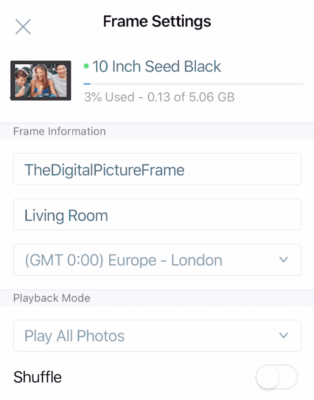
In Playback mode, you can choose to play all photos or just the latest ones. Shuffle mode is activating the random mode.
Then you have a whole lot of transition types that you can choose from. You may want to set it to random to get started and then later be more specific.
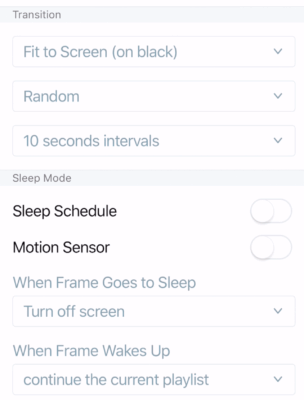
Just below, you set the change frequency between 5 seconds and one hour and display the connectivity status.
Sleep mode means that you define a time for the frame to wake up and go to sleep and below are the motion sensor settings where you can set the time the frame should stay on after detecting movement.
You can specify what to do when the frame wakes up and activate the clock when the screen is turned off.
In Display Settings, you can specify if you want to show the clock on the frame in the lower right corner, and you can show captions that you have added to images.
Finally, you can adjust the volume for video playback and the brightness of the screen.
You can change these settings directly on your frame by clicking on the cog wheel, the lower right button, of your remote control.
Tapping on the Friends button will allow you to invite friends to send you images via email. You can specify if their images are added to your playlists right away or if you want to review and add them manually later.
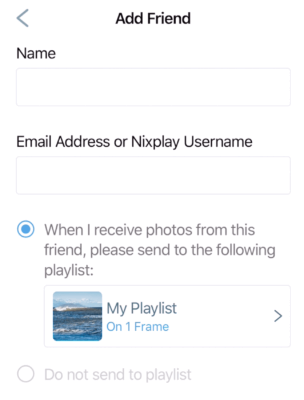
The mobile app also allows you to simulate the remote control.
Editor’s recommendations
- Nixplay frame dimensions choosing guide with purpose 2020
- Feelcare vs Nixplay digital picture frames – can you share photos?
- Nixplay Seed Wave 13.3 smart speaker reviews – can you play Spotify?
- Nixplay Seed 10 inch WiFi digital photo frame review
- Pix-Star vs Nixplay digital photo frame – do they have cloud storage?
