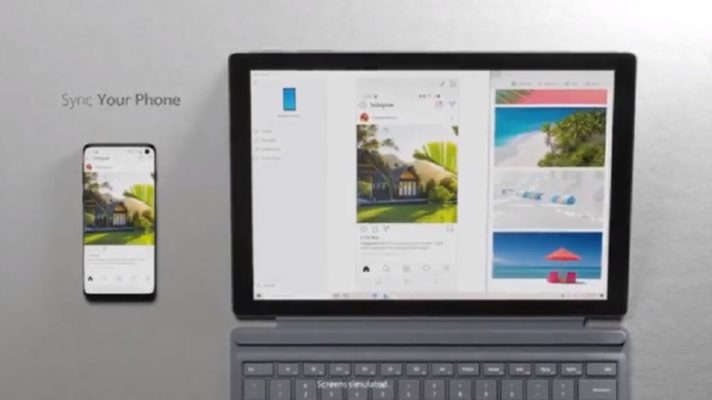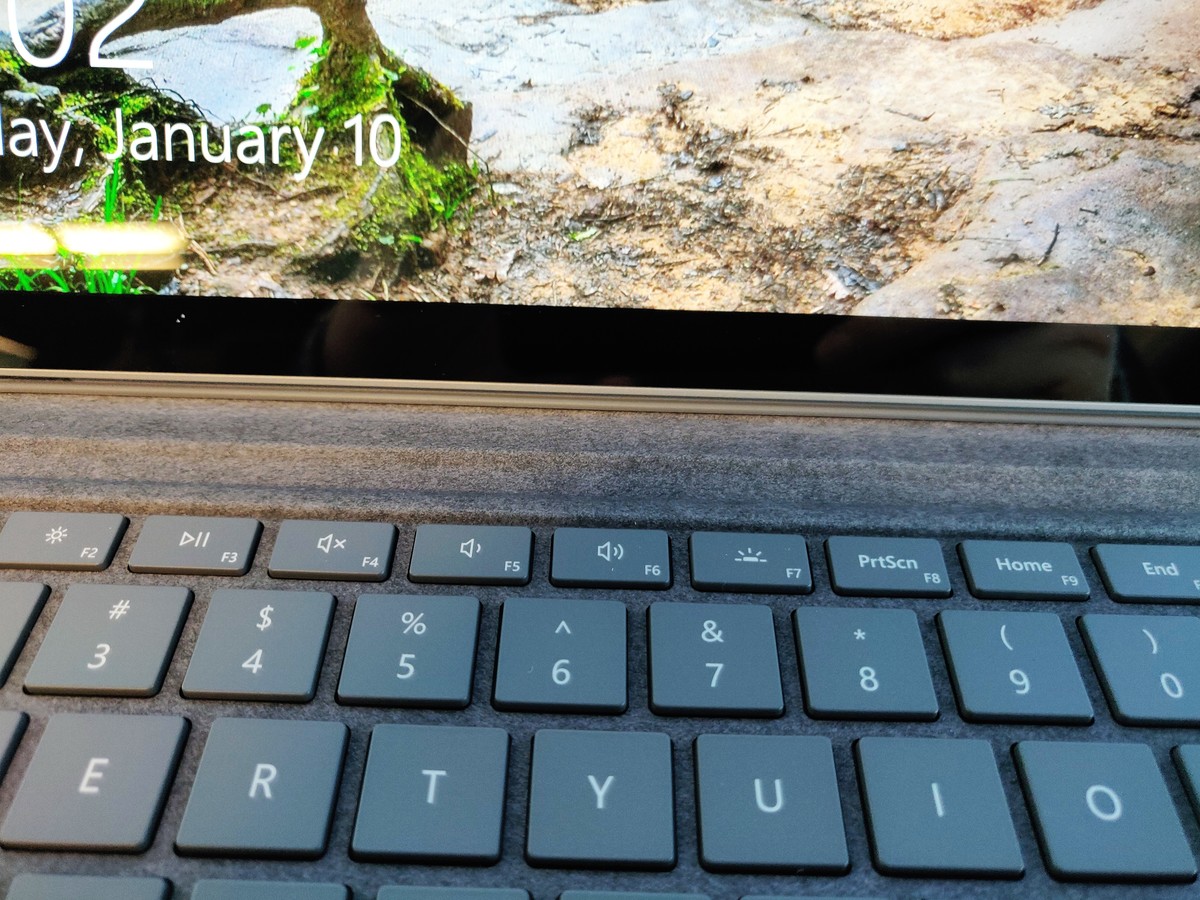The Microsoft Surface Pro 7 delivers big on performance and display quality, complete with a responsive screen for note-taking and drawing and a convertible design that really shines with the excellent Type Cover keyboard. The introduction of USB-C is a much-needed change, and the Pro 7’s design remains as travel-friendly as ever. Discover details in Microsoft Surface Pro 7 12.3 tablet (platinum) review.
Specifications – Microsoft Surface Pro 7 12.3 tablet (platinum)
- Screen: 12.3in LCD 2736 x 1824 (267 PPI)
- Processor: Intel Core i3, i5 or i7 (10th generation)
- RAM: 4, 8 or 16GB
- Storage: 128, 256, 512GB or 1TB
- Graphics: Intel UHD (i3) or Intel Iris Plus (i5/i7)
- Operating system: Windows 10 Home
- Camera: 8MP rear, 5MP front-facing, Windows Hello
- Connectivity: Wifi 6, Bluetooth 5, USB 3.0, USB-C, headphones, TPM, microSD
- Dimensions: 292 x 201 x 8.5 mm
- Weight: 775 or 790g (i7 version)
Pros & Cons – Microsoft Surface Pro 7 12.3 tablet (platinum)
Pros
• USB-C, Finally! As a past Surface Pro user, this was never a feature. With a USB-C, like any computer, you can do so much more with this device now. From headphones to connecting external 4k monitors, to charging this and other devices (USB-C chargers are 10x cheaper to get), to even connecting an Ethernet adaptor. About time Microsoft.
• It’s a very sold machine. I go no flex issues, the frame feels sturdy, and overall I felt that I can throw this in a bag and not worry.
• It’s light. Not IPad light, but enough that you won’t feel worried that you’re not going to bend it.
• The microphone set up on the Pro is a big upgrade. Skype calls from my parents came crisp and clear in an indoor, TV on, volume. The web video is what it is, but the microphone setup is a thumbs up.
• Cortana listens to you pretty well. I’m learning Spanish so translating even simple questions, from English to Spanish, Cortana does a lot better than either using Alexa or Google Assistant. Also questions about directions, weather, and others were spot on.
• Excellent display. The screen is bright, outstanding saturation/color balance, and also offers ambient light sensing when it gets dark. When you go to settings you can modify it for a specific time, or it will automatically adjust when the sun goes down in your location.
• Microsoft mastered the kickstand on this. Numerous ranges of all angels, and is even quite steady when it’s placed on my lap.
• microSD reader (for upgraded memory option)
• Headphone Jack. I find this feature a must if you’re planning to edit videos on this.
• Solid State Drive (SDD) on a tablet size is one of the best things. If you have to choose, always an SSD, regardless of memory size. Faster, cooler, and
• Charging on this is very fast. From 0 to 50% it took around 45-50 minutes. Note that I was using the charging cords that it came with. Don’t expect the same results when using an off-brand.
• A lot of horsepower for a tablet. Inside is an Ice Lake processor. To summarize, it features smaller transistors that makes multi-tasking an non-issue. Trying out for the first time with around 10 apps running (Madden, Netflix, Live Maps, Grand Trims Mo, etc.), the machine had no lag or hiccups. Largely the effects of this chip will be appreciated in the next 2 years from when you get this tablet.
• The processor allows Wi-Fi 6 to be enforced on this tablet. This area is still new but within the next year, this tablet will already be up to date with the hardware. Meaning stronger upload and download rates.
• The speakers shoot sound directly to my face. Turning on Spotify, I got a decent quality in sound. With rock and country, I got a very balanced, and a lot of power in the volume. For the average listener it’s quite good. Not IPad level but still good to make the list.
• I can see the 3:2 screen a benefit for those who want to read, show notes, and display documents at work. Not many tablets can provide this without losing some quality. For me, I saw no waste in this Surface.
Cons
• The chunky bezel. Stick to the times Microsoft, this can’t be ignored in 2019. It’s very thick and with competitors providing bezel-less frames, or close to it, this is a major turn off (Not to mention that Microsoft itself has a Surface Pro X with a design that is significantly less in the bezel. (Why not this one?).
• With the bezel issue, the screen size makes the tablet look 2 years older than what it is.
• Last year’s model and this one are 99% the same in design. Remove the USB-C connector and it’ll be 100% the same. A very outdated design as I think Microsoft invested all their money on the internals and just forgot about the redesigning.
• The battery life isn’t great. I’m getting around 8 hours of power. That’s having Wi-Fi always on, web surfing, daily YouTube playing, and a couple of hours with Netflix (plus a couple of smaller apps). It can last a whole day if you control your power and your screen display, but it’s nowhere near what Microsoft is saying.
• Don’t take it outside on a sunny day. That sun glare is too powerful for this display brightness.
• Keyboard and Surface Pen are sold separately. I didn’t test these as you only get the tablet.
• Even though USB-C is a great thing to have, we’re already in the USB 3.1 world. With also no Thunderbolt 3 (quick file transfer) I wish that Microsoft put more effort into the outside design as much as they put in there hardware on this machine.
• I found no issue playing Overwatch on this but trying to play Call of Duty forget it. This isn’t for deep gaming and playing Overwatch killed a decent chunk of the battery.
Microsoft Surface Pro 7 12.3 tablet (platinum) Price
There are a variety of higher-end configurations available, all the way up to a $2,299 model with a Core i7 CPU, 16GB of RAM and 1TB of storage. The Platinum color offers seven configuration options, while the Black version has only three: a $1,199 model (Core i5, 8GB, 256GB), a $1,499 option (Core i7, 16GB, 256GB) and a $1,899 variation (Core i7, 16GB, 512GB).
The Microsoft Surface Pro 7 starts at $749, which gets you an Intel Core i3 processor, 4GB of RAM, 128GB of storage and your choice of a Platinum or Black color scheme. Stepping up to the $899 config nets you a Core i5 CPU and doubles the RAM to 8GB.
We reviewed the $1,119 configuration in Platinum, which also came with a Surface Pro Signature Type Cover ($159) and a Surface Pen ($99) for a total of $1,377. The keyboard and pen are sold separately, so you’ll be paying at least $1,007 to use the Surface Pro 7 at its full potential.
The Surface Pro 7 comes with various different specifications starting at £669 for a Core i3 with 4GB of RAM and 128GB of storage.
The Core i5 with 8GB of RAM costs £789 with 128GB of storage or £1,035 with 256GB of storage, the Core i5 with 16GB of RAM and 256GB of storage costs £1,259.Advertisement
The Core i7 versions all have 16GB of RAM and cost £1,299 with 256GB (as tested), £1,649 with 512GB and £2,024 with 1TB of storage.
Microsoft Surface Pro 7 12.3 tablet (platinum) comparison
| Surface Go | Surface Pro X | Surface Pro 7 | |
|---|---|---|---|
| PixelSense Display | 10-inch Touchscreen with pen input | 13” Touchscreen with pen input | 12.3” Touchscreen with pen input |
| Colors | Platinum | Matte Black | Platinum, Matte Black |
| Processor | Intel Pentium Gold 4415Y | Microsoft SQ1 | 10th Gen Intel Core i7, i5 and i3 |
| Memory | 8GB 4GB | 16GB 8GB | 16GB 8GB 4GB |
| Storage | 128GB SSD 64GB | 512GB SSD 256GB SSD 128GB SSD | 1TB SSD 512GB SSD 256GB SSD 128GB SSD |
| Graphics | Intel HD Graphics 615 | Microsoft SQ1 Adreno 685 GPU | Intel Iris Plus Graphics (i7, i5) Intel UHD Graphics (i3) |
| Operating System (OS) | Windows 10 Home in S Mode | Windows 10 Home | Windows 10 Home |
| Battery Life | Up to 9 hours | Up to 13 hours | Up to 10.5 hours |
Compare Microsoft Surface Pro 7 12.3 inch vs Apple MacBook Air 13 inch
| Microsoft Surface Pro 7 12.3 tablet (platinum) | Microsoft Surface Laptop 3 – 13.5″ | Apple MacBook Air 13-inch | |
|---|---|---|---|
| Computer Memory Size | 8 GB | 8 GB | 8 GB |
| CPU Model Manufacturer | Intel | Intel | Intel |
| CPU Speed | 0 MHz | 1.2 GHz | 1.1 GHz |
| Display Resolution Maximum | 1920 x 1080 | — | — |
| Screen Size | 12.3 inches | 13.5 inches | 13 inches |
| Hard Disk Size | 256 GB | 128 GB | 256 GB |
| Item Dimensions | 12.74 x 9.09 x 1.91 inches | 13.50 x 2.00 x 10.00 inches | 12.76 x 2.40 x 9.09 inches |
| Item Weight | 1.70 lbs | 3.40 lbs | — |
| Operating System | Windows 10 Home | Windows 10 Home | Mac OS X 10.0 Cheetah |
| Processor Count | 1 | 4 | 2 |
| RAM Type | Unknown | Unknown | DDR4 SDRAM |
| Wireless Communication Standard | Infrared | — | 802.11a/b/g/n/ac |
Key features – Microsoft Surface Pro 7 12.3 tablet (platinum)
12.3″ PixelSense 10-Point Multi-Touch Display
Featuring a 2736 x 1824 screen resolution with 267 pixels per inch, the 12.3″ PixelSense display provides a high-res, clear viewing experience. Use the multi-position Kickstand for a hands-free way to watch movies. The display is also a touchscreen, so you’ll be able to utilize the multi-touch gestures incorporated into Windows 10 Home.
Wi-Fi 6 (802.11ax) & Bluetooth 5.0
The Wi-Fi 6 (802.11ax) standard provides higher network efficiency, faster Wi-Fi speeds, greater coverage, and improved battery life for connected devices. Bluetooth 5.0 also provides users with cable-free device connectivity.
USB Type-C
Now with a USB Type-C port, the Surface Pro 7 offers added connectivity and expansion options.
The Portability of a Tablet
Weighing in at 1.70 pounds and measuring 0.33″ thin, the Surface Pro can be used in classes, at meetings, or on the road. The bright, responsive touchscreen and the high-quality speakers with Dolby audio provide an immersive viewing experience, while the front 5-megapixel camera allows you to video chat with friends and family in high resolution.
Microsoft Surface Pro 7 12.3 tablet (platinum) review
Design
Microsoft hasn’t reinvented the wheel here. Like its predecessors, the Microsoft Surface Pro 7 is a somewhat chunky tablet that can transform into a laptop thanks to its rear-facing kickstand and optional Signature Type Cover keyboard. We tested the Platinum model, though I’m partial to the sleek Black variation.
While the Pro 7’s 0.3-inch-thin design feels top-heavy when you’re using it in conjunction with a keyboard (a problem that plagues many 2-in-1 laptops), there’s still a lot to like about its versatility.
Its roughly 0.5-inch-thick bezels look positively massive for a laptop or tablet in 2020, especially compared with those of the iPad Pro and the Dell XPS 13 2-in-1, the latter of which has a barely noticeable 5.2mm edge. The Surface Pro X, with its thin bezels, looks much more modern by comparison.
Light weight
I didn’t have too much trouble using the Pro 7 in laptop mode on my lap, though the top-heaviness does make it a bit wobbly. Still, the latest Surface Pro makes for a solid road warrior at just 0.3 inches thin and 1.7 pounds (2.4 pounds with a keyboard attached). It’s just a tiny bit thicker and heavier than the iPad Pro, and notably lighter than dedicated clamshell convertibles like the Dell XPS 2-in-1 (0.5 inches, 2.9 pounds).
Stand
The kickstand rotates from 0 to 165 degrees, so you can easily prop it up for laptop use or tilt it slightly above desk level for when you’re drawing or taking notes. The Type Cover keyboard attaches seamlessly to the Pro 7’s underside, and the optional Surface Pen can attach to the side of the tablet magnetically (though I wish there were a dedicated pen dock, like that of the Surface Pro X’s keyboard).
Display
The Surface Pro 7’s 12-inch, 2736 x 1824 display looked rich and colorful during my testing, whether I was surfing the web, crunching away at work or watching videos.
The Surface Pro 7 notched 395 nits of brightness on our light meter, which is better than the average laptop but behind last year’s Surface Pro 6 (408 nits) and the iPad Pro (484 nits). Our Pro 7 color tests told a similar story, as it reproduced a solid 97% of the sRGB color gamut but failed to top the Pro 6 (136%) or the Dell XPS 13 2-in-1 (113%).
In the Star Wars: The Rise of Skywalker trailer, the red and blue of Kylo Ren and Rey’s lightsabers popped nicely on the Surface Pro 7’s panel, and a group shot of the Resistance crew gathering in the Millennium Falcon looked sharp and colorful (if a bit oversaturated). I could make out every tiny detail on the Falcon during a space battle scene, and I could clearly see every reflection emanating from C-3PO’s gold body as he delivered some heartbreaking dialogue.
Ports
The Microsoft Surface Pro 7 gets points for finally including a USB-C port, though the overall connections are scant on this machine. Aside from USB-C, you get a USB-A port (handy for legacy peripherals), a headphone jack, a microSD card slot and a Surface Connect port for juicing up.
While I’m glad the Surface Pro has finally adopted USB-C, I was bummed to discover that you can’t charge the PC via that port should you lose the Surface Connect charger. It’s also worth noting that this is a USB 3.1 port and not Thunderbolt 3, so you don’t get the fast 40GB/s transfer rates of the latter.
A solid keyboard and typing experience
As always, if you do buy the Surface Pro 7, be sure and budget for a Surface Pro Signature Type Cover, $160 from Microsoft. (We’ve also seen discounted prices from Amazon.) Unofficially, you have cheaper alternatives: If you can track down the Surface Type Cover for the Surface Pro 3 (with a pen loop!) or the $50 Surface 3 Type Cover, they’d both work—I attached each in turn to the Surface Pro 7 and wrote a couple of paragraphs in this review. They rattle a bit, and the layout is slightly different compared to the more modern Signature Type Covers that begin with the Surface Pro 4. But they cost a lot less.
Cover
The older Type Covers feature larger keys, though with less key travel and resistance. In some ways, I prefer the older Type Covers, as there’s a happy medium between the need to depress the keys and the desire to glide over them quickly. Over succeeding generations, the Type Cover’s individual keys have shrunk, giving more room to the trackpad. Like any keyboard, however, the feel is subject to individual interpretation.
The Type Cover also protects the Surface Pro’s display. The more modern Type Covers feel a bit stiffer and more sturdy, suggesting they might shelter the screen even more. They also offer three levels of backlighting, or no lighting at all.
We were sent the Charcoal Signature Type Cover to accompany the Surface Pro 7. Other color options include Poppy Red and Ice Blue. All three are coated in the soft, yet durable Alcantara fabric, which seems a bit less furry than in generations past.
As you might expect, the Type Cover includes a Microsoft Precision Touchpad, which easily processes taps and other gestures. It’s clickable over its entire surface, though it requires a bit more effort near the top.
At this point, Microsoft has done a surprisingly good job of nailing the inking experience. You’ll have to buy a Surface Pen, sure. But setup is a breeze, with a quick walk-through via the Surface app. A click of the rubber eraser and the Surface Pro 7 launches the Whiteboard app—not my first choice for drawing, but a real pleasure to use nevertheless. Digital ink flows smoothly as the Pen glides over the display, and the pen connects magnetically to the side of the tablet.
Note that the Camera app turns on the user-facing camera by default—perhaps assuming you live within Skype. The rear-facing camera offers normal and panorama photography, plus document-scanning and whiteboarding options. Virtually everything on the Surface Pro 7 is about productivity.
Audio
The Surface Pro 7’s speakers are fine for a short YouTube or Netflix binge, but they’re too quiet to help you get immersed in your favorite music and movies. Due to their overall low volume and lack of low end, the Pro 7’s speakers completely dulled the powerful metal-pop of Issues’ “Tapping Out.” While the guitars and vocals came through cleanly, there wasn’t enough bass or drums to make me want to bang my head.
The bouncy radio pop of Taylor Swift’s “Cruel Summer” fell similarly flat on the Surface Pro 7. While Swift’s airy vocals were mostly audible, I could once again barely hear any bass, and the speakers’ low volume didn’t do justice to the normally bright string arrangement.
DTS Sound Unbound is a surprise, a paid app that’s bundled with the tablet. It asks you to pay a whopping $15 to unlock surround sound from both your speakers and headphones, similar to what THX offers for free with Walmart’s Motile laptop. To my ears, the DTS solution sounded much better than what THX offered, and the positional audio was the best I can recall since Aureal Semiconductor’s HRTF positional audio demo two decades ago.
Microsoft Surface Pro 7 12.3 tablet (platinum) performance review
Packing an Intel Core i5-1035G4 CPU (a mouthful of a number to let you know this is 10th gen) and 8GB of RAM, our Surface Pro 7 handled my usual multitasking crunch without a sweat. I didn’t encounter any major slowdown during day-to-day use, even as I jumped between more than a dozen Chrome tabs, streamed five videos across Twitch and YouTube, and hammered away in Slack and Google Docs.
The Pro 7 performed similarly well on benchmarks, scoring a strong 17,225 on the Geekbench 4 general performance test. That’s a big bump from last year’s 8th Gen Core i5-powered Pro 6 (13,761) and roughly on a par with the latest 12.9-inch iPad Pro and the Dell XPS 13 2-in-1.
The 256GB SSD in Microsoft’s detachable transferred about 5GB of files at a decent 267MB per second, again trumping the Pro 6 (203) but falling behind the Dell’s 512GB SSD (463).
The Surface Pro 7 isn’t exactly on par with one of our best gaming laptops, but its integrated Intel Iris Plus graphics can handle non-intensive games at decent settings. The 2-in-1 ran racing game Dirt 3 at 36 frames per second, which is perfectly playable but not quite as smooth as the upward of 47 fps we saw from the XPS 13 2-in-1.
Battery life
While the Surface Pro 7 will get you through most of a workday on a charge, you’ll want to have a portable charger handy for longer trips. Microsoft’s 2-in-1 endured through 7 hours and 52 minutes of Wi-Fi web surfing on our battery test, which is down significantly from last year’s Surface Pro 6 (9:20) and far behind the iPad Pro (13:14) and the Dell XPS 13 2-in-1 (10:57).
A Solid Surface
The Surface Pro 7 is another fine refinement of Microsoft’s flagship hardware product, even if our heads are starting to be turned by the Pro X. The design is starting to show its age in comparison, but it’s not truly dated just yet, and I think any user would be pleased. The addition of the USB-C port is welcome, and the switch to the Ice Lake class of CPUs adds some pep to this compact tablet’s step. This iteration of the Surface Pro is another case of evolution rather than revolution, and I hope we see an Intel chip in a device that looks like the Pro X in the near future.
While the Pro 7 is another fine entry in the line and tops among mainstream Windows tablets, I wouldn’t tell Surface Pro 6 (or even Pro 5) users to run out and get one. But if you’re working with something older or don’t have this type of device in your life, it’s one of the best 2-in-1s available. The Dell XPS 13 2-in-1 is better all around as a laptop, if that’s your primary concern, but the Surface Pro sets the bar for 2-in-1s in the Windows-tablet mode.
Microsoft Surface Pro 7 12.3 tablet (platinum) customer review
XPS 13 vs Yoga C940 vs Surface Pro 7 2-in-1’s
Comparing Dell XPS 13, Lenovo Yoga C940 14 and Surface Pro 7 2-in-1’s all with i7-1065G7 CPU/GPU.
[SP7 PROS:]
-Best 3:2 aspect ratio is better for productivity (but screen is uncomfortably small) > XPS 16:10 > Yoga 16:9
-IR camera for Windows Hello face sign-in, though not useful when docked or when screen is not at the correct angle
-Least weight 2.4 lbs > 3 lbs for others
-Quietest fan > Yoga > XPS (loudest)
[SP7 CONS:]
-Worst battery life (even worse than SP6)
-Smallest 12.3″ display with thick bezels
-No 4K UHD option (but I recommend FHD with any brand/model for battery life, you can always dock to a larger monitor)
-No Thunderbolt 3 with PD/DP (no eGPU)
-Keyboard and pen sold separately
[XPS PROS:]
-Up to 32GB RAM > 16GB on others
-Slimmest
-Fingerprint reader on power button > Yoga on palmrest > SP7 on non-included $160 Type Cover with Fingerprint ID
[XPS CONS:]
-No USB-A (deal breaker for me)
-No black exterior option. The white interior option keyboard is hard to see with the white backlighting
-No far field microphones for Alexa or other assistants
-Included charger is only 45W (less than 65W with Yoga/SP7)
[YOGA PROS:]
-Best screen-to-body ratio (89%) > XPS 84.9% > SP7 76.76%; although the hinge factors into this
-Largest screen 14″ > XPS 13.4″ > SP7 12.3″
-Deepest key travel, most comfortable keyboard > XPS > SP7
-Better Arrow Keys + Home/End/Pg Up/Pg Down layout
-INCLUDED garaged pen with internal charging > magnetically attached and not included with purchase on others
-Best in class speakers. Rotating soundbar with Dolby Atmos sounds amazing! Gets loud!
-Built-in camera shutter
-Coolest under heavy load > SP7 gets warm > XPS hottest
-Fastest Rapid charge (2 hours in 15 minutes)
-Largest 65 WHr battery > XPS 51 WHr > SP7 45 WHr
[YOGA CONS:]
-Shortest 16:9 aspect ratio with large “chin” bezel at bottom of screen face
-No MicroSD slot compared to others
-Anti-glare customizable option no longer available
[CONS OF ALL:]
-No HDMI
-No dedicated GPU option, though Thunderbolt 3 on XPS and Yoga allows external GPUs for gaming. Not available on SP7. eGPU great for gaming, allows modular upgradability of graphics cards in the future, although they lose ~20% FPS compared to PCIe.
[PRICING:]
For i7, 16GB, 512GB with Windows 10 Home:
YOGA 4K $1785 > XPS 4K + pen $1900 > SP7 FHD + type cover + pen $2160
[CONCLUSION:]
The SP7 was the most expensive when you add the keyboard and pen. The XPS FHD with 32GB RAM came in at $1730. I would like to see a 32GB 4K 512GB option since I don’t need that much on-device storage.
All have performance improvements over their predecessors thanks to the new 10th gen Intel i7 processors, LPDDR4x RAM and WiFi 6. The Surface Book 2 is too dated to compare here and is clunkier.
It’s a toss up between the XPS for its 32GB RAM with taller screen, or the Yoga with its USB-A port, better keyboard, and garaged pen, among other things. The extra RAM comes in useful since the integrated graphics will use some of that. The 16GB models easily ran up to 80% CPU, RAM and GPU when driving 2 external monitors and simultaneously running Chrome with tabs, Office apps, iTunes and light gaming. It often sits at 8GB RAM under normal use.
Some may appreciate all the ports being on one side as with the Yoga, or having ports on either side as with the XPS. The dedicated volume rockers on the SP7 comes in handy. The lighter weight of the SP7 made it the first to be grabbed on the go for content consumption or note taking, but I prefer the Yoga for content creation with it’s larger screen and comfy keyboard. If you’re docking all day and only occasionally need to be on the go then I recommend the XPS for its 32GB RAM. The perfect laptop is not quite here yet.
Editor’s recommendations
- Duex Pro portable monitor (upgraded 2.0 version) review
- Corprit portable monitor review – does it work with Raspberry?
- Samsung Galaxy Note 10+ 5G mobile phone specifications and review
- Is Cocopar 15.6 inch portable monitor good for Mac Surface Xbox PS4?
- Lepow portable monitor review – does it support Xbox PS4?