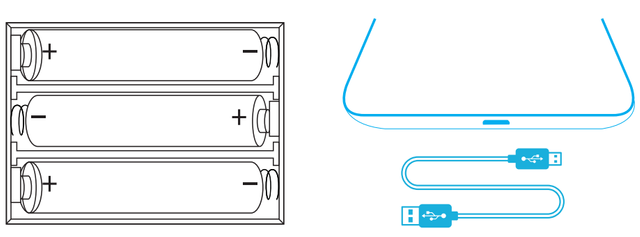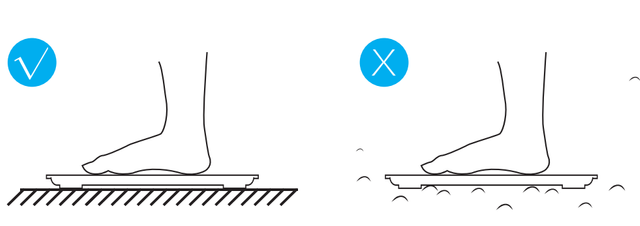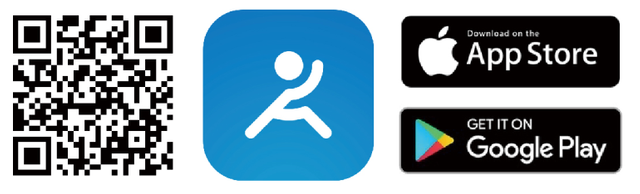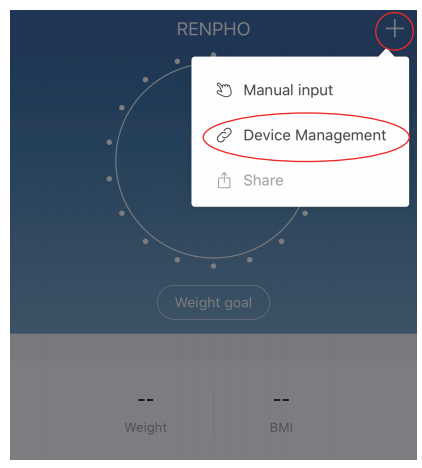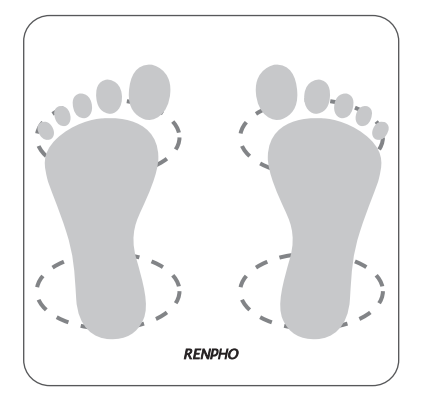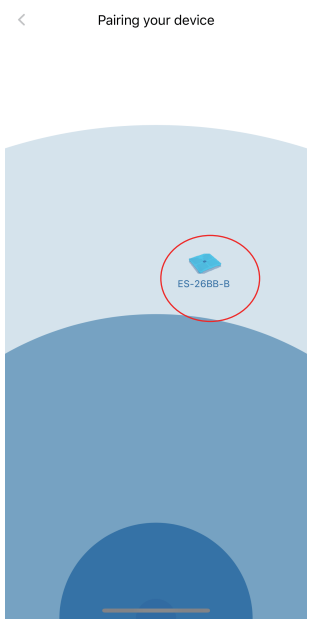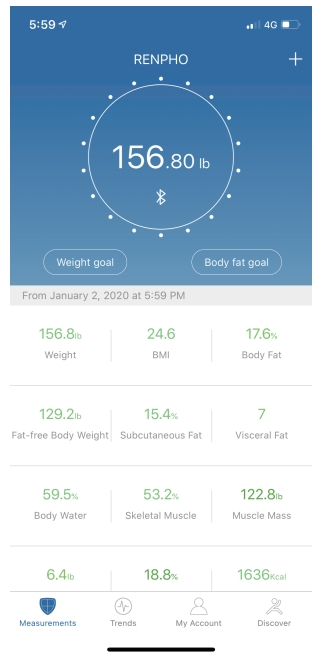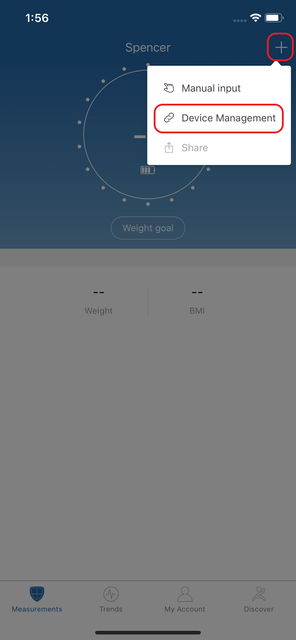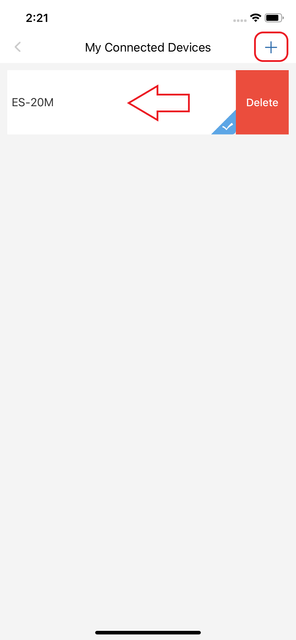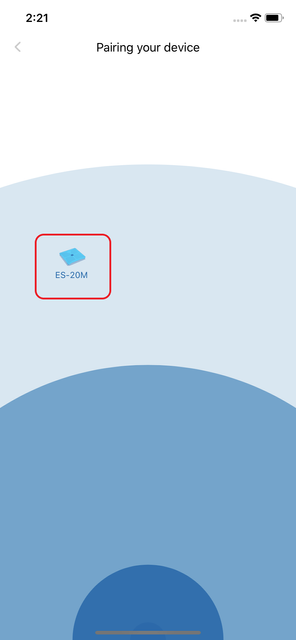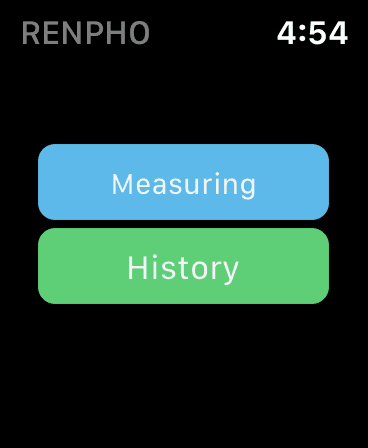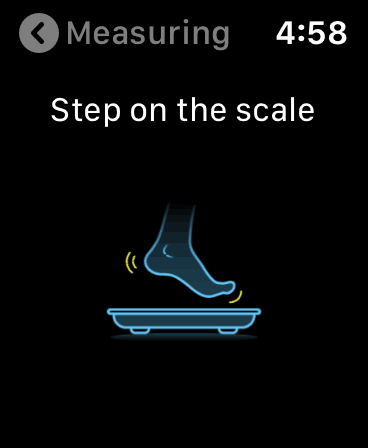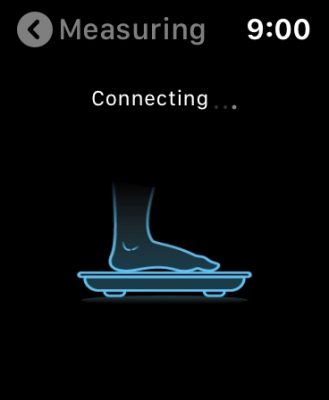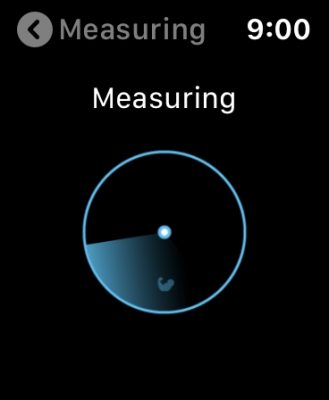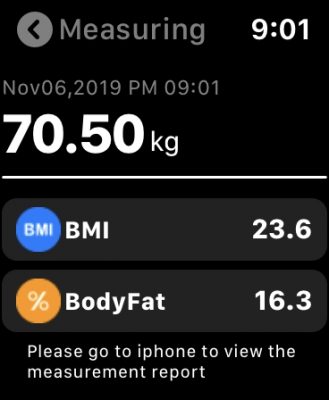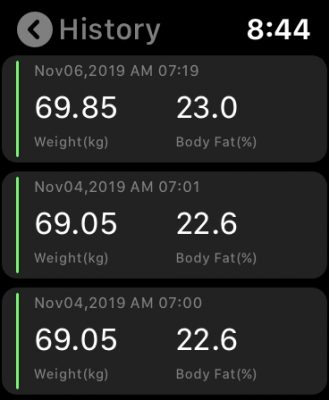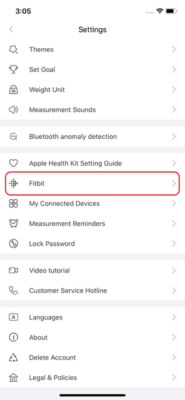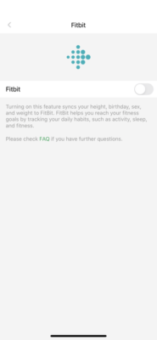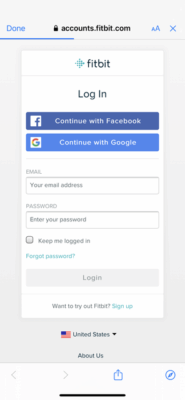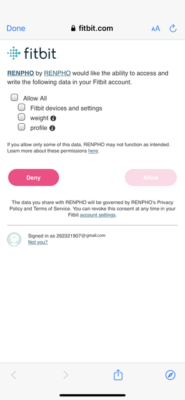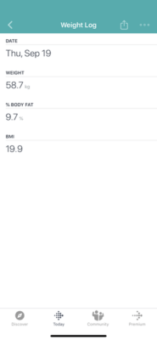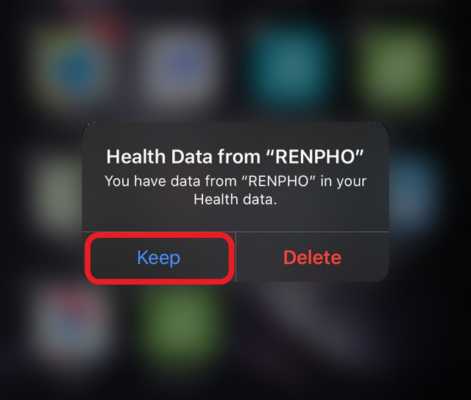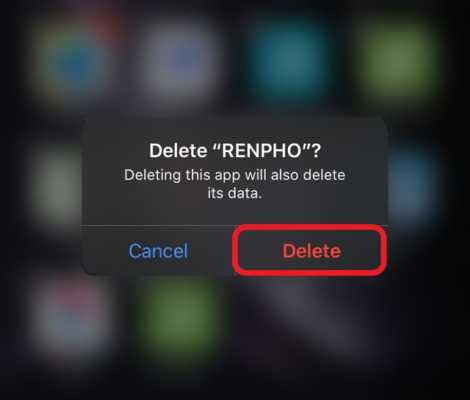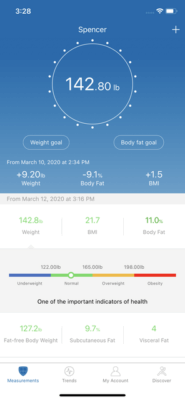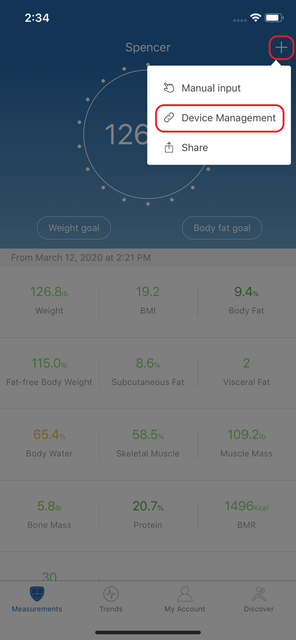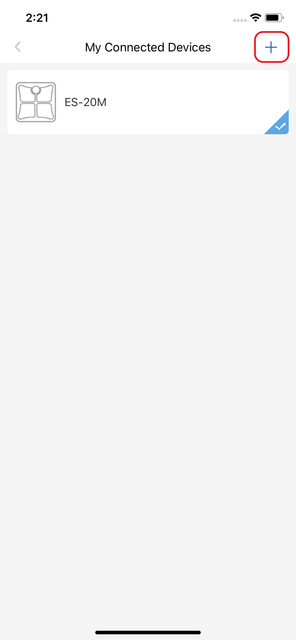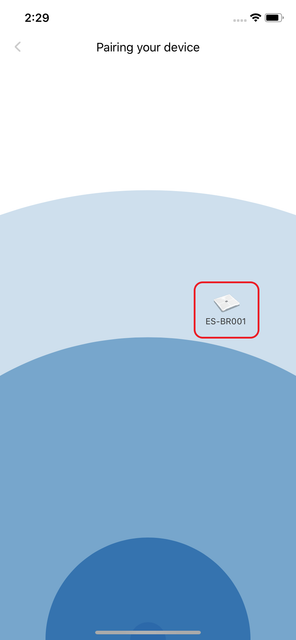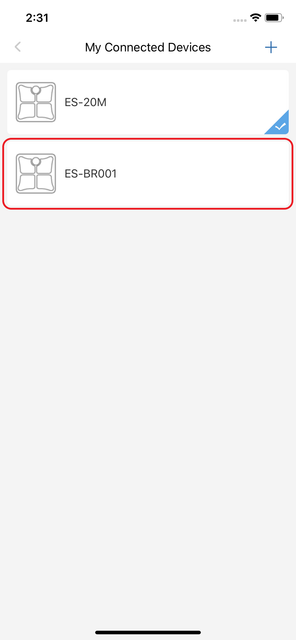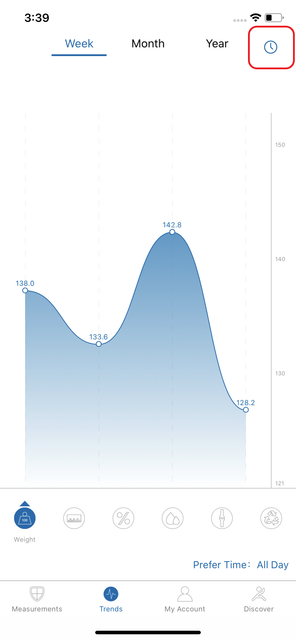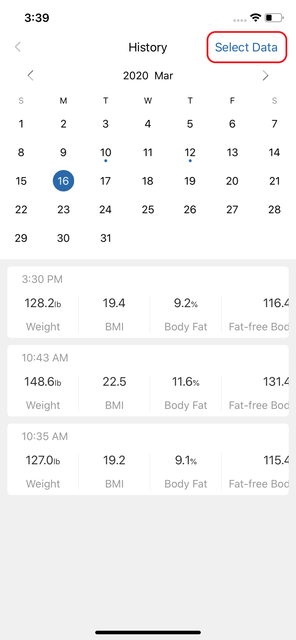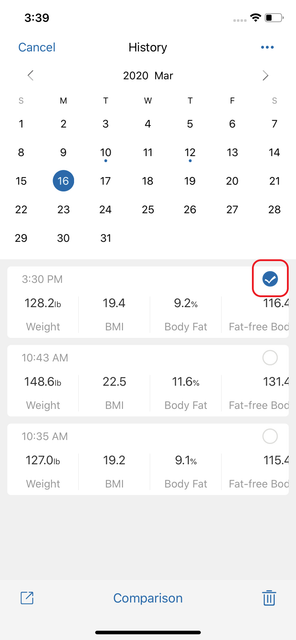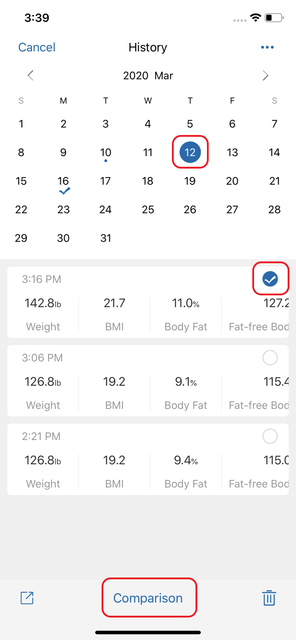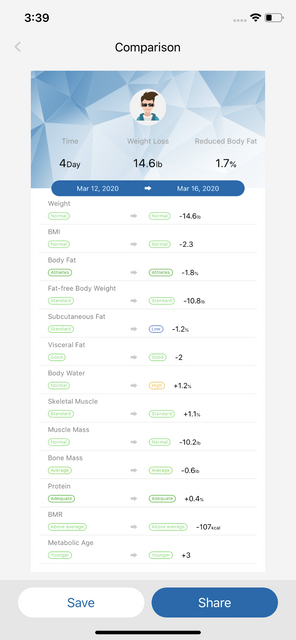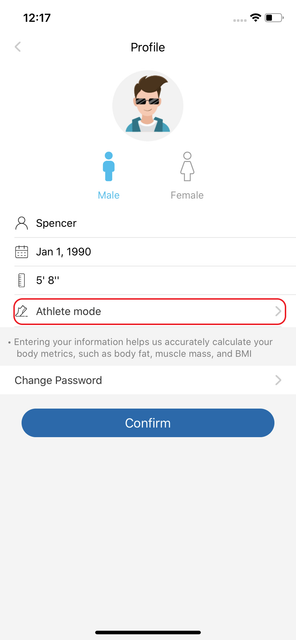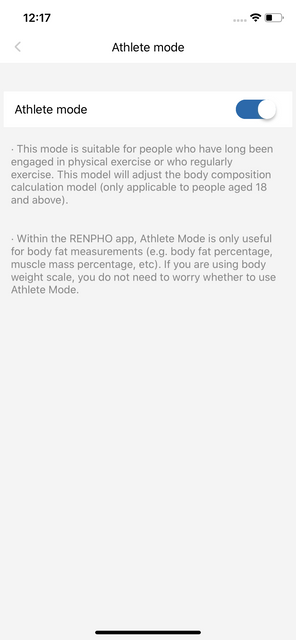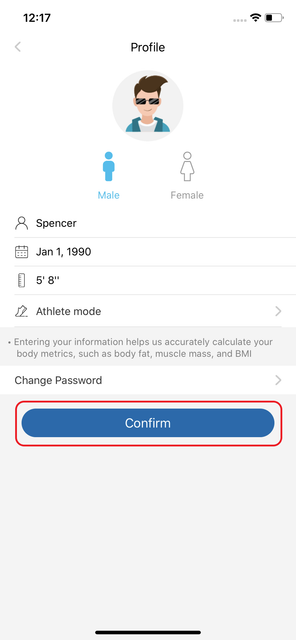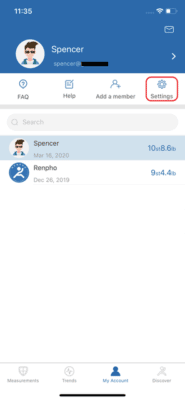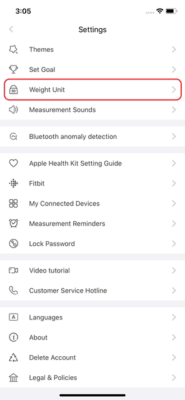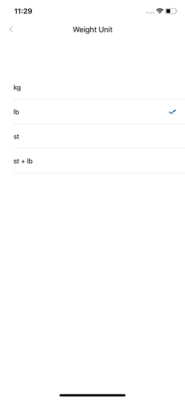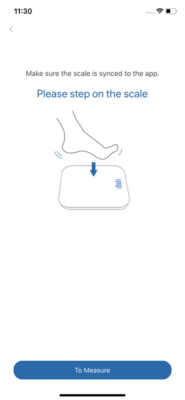Renpho scale troubleshooting tip 1 – How to install the new Renpho Bluetooth scale?
Please find the below Renpho scale troubleshooting tips on starting your Renpho Bluetooth scale –
STEP 1:Charge the battery
Before first use: Install/charge battery:
- AAA battery model: Properly install the AAA batteries included in the package. Li-ion battery model: Please charge 2-3 hours before first use.
STEP 2: Place the Renpho scale firmly
Use the scale in a firm, flat and stable location, avoid any carpet.
STEP 3: Install Renpho app
Download and install the free “Renpho” App onto your smartphone.
Scan the QR code or search “Renpho” in the Apple App Store or Google Play Store.
STEP 4: Setting the Renpho app
Open the App and follow set-up and pairing instructions:
A. Register your account in the Renpho App with email. Or you could login as Guest mode if you don’t want to register.
B. Enable Bluetooth on your smart phone.
For iOS users, iOS 13 or above version requires Bluetooth permissions:
1. Go to Settings.
2. Scroll to the Renpho App.
3. Enable Bluetooth permission.
For Android users, make sure your location is enabled for Android 6.0 or later.
STEP 5: Pairing with smartphone
Pairing the Renpho scale with your smartphone.
a. Tap “+” and choose “Device Management” on the measuring page.
b. Step onto the scale with bare and dry feet on the scale’s conductive area.
c. Tap the device name, the name will start with “ES” on the pairing page.
d. Keep standing on the scale for 5-10 seconds. Pairing is successful when your metrics appear on the Renpho App.
Congratulations! You have successfully completed the first measurement, now you can check the metrics in the app.
Renpho scale troubleshooting tips 2 – How to connect the Renpho scale with Renpho app?
If the normal connection to Bluetooth fails, please try the below steps:
1. Reset the scale by taking out one battery for 5 seconds and putting it back in or pressing the reset button on the back of the scale for 5 seconds.
2. Reboot your smart phone.
3. Reset the Bluetooth connection:
Ensure Bluetooth and GPS (Android only) are enabled on your phone.
• Open the Renpho app.
• Under the “Measurements” section, select the top right “+”.
• Select “Device Management”.
• Find the model number that begins with “ES” and slide it left to forget the device.
• Tap “+” on the top right to enter pairing mode.
• Step one foot on the scale surface to wake it up.
• After a few seconds of loading, the scale model number will appear, tap it.
• Step on the scale again to complete the pairing.
If none of the above steps resolves your connectivity issues, try the “Bluetooth anomaly detection” function:
• Open the Renpho app.
• Go to “My Account” select “Settings”.
• Select “Bluetooth anomaly detection” and follow the instructions.
• Submit the abnormality report.
• Share your App account to our support team at support@renpho.com
Renpho scale troubleshooting Notes:
iOS 13 requires Bluetooth permissions. If you do not enable it, even if you turned on Bluetooth, you will not be able to connect with the scale.
• Go to Settings.
• Scroll to the Renpho App.
• Enable Bluetooth permission.
If NO DEVICE FOUND is prompted on the app pairing device page even when the scale is on, try replacing the batteries.
Helpful Renpho scale troubleshooting tips on how do I connect to the Apple Watch?
Before you can use the Renpho scale on your Apple Watch, ensure you have the Renpho App downloaded on your phone and you have the scale paired with the Renpho app on your phone first. Once that is done, you can use the Renpho scale on your Apple Watch with the following steps.
1. Install and open the Renpho Apple Watch App. On the main interface, tap “Measuring”.
2. Step onto the scale and stand still.
3. After standing still for several seconds, you will see “Connecting” followed by the status “Measuring”.Your measurements will appear after 5-10 seconds.
4. Tap the back arrow to view your measurement history.
Notes:
1) You can use the Apple Watch with your smartphone under these following conditions:
* When the Apple Watch is disconnected with smartphone
* When the watch is offline (i.e. it is not connected to WiFi).
* When the Apple Watch is offline and disconnected with smartphone, after restarting the watch.
2) To use the Renpho ES-26BB Scale, ensure your Watch has iOS 4.0 or above.
3) Ensure you keep the watch screen on during the entire measurement process.
How do I connect to the Fitbit app?
These are the Renpho scale troubleshooting tips on connecting Fitbit app –
1. Standard steps:
(1) In the Renpho app, go to “Settings”, select “Fitbit”.
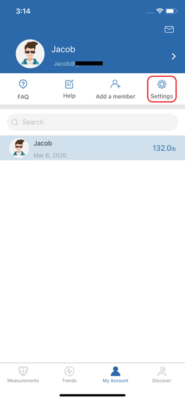
(2) Enable Fitbit, login to your Fitbit account.
(3) Select “Allow” to access Fitbit App.
(4) After connection, all the data will sync to your Fitbit App. You can view your measurements on both the app and the web.
2. If the standard steps do not work, restart your phone and try reinstalling both the Renpho App and Fitbit app.
For Android:
Go to your Android phone’s central control panel under Settings > Application > Renpho > uninstall. If you just delete the shortcut on your desktop, that doesn’t actually delete the app.
For iPhone:
When you delete the Renpho app, a message may appear saying “You have data from Renpho in your Health data.” DO NOT select “Delete”.
If message says, “Deleting this app will also delete its data” Select “Delete”.
3. After reinstalling, allow all permissions from the apps when prompted. Then try measuring again.
Renpho scale troubleshooting Tips
1. If you logout of the Renpho app, the data will not sync with Fitbit. Ensure you are logged in to both the Renpho and Fitbit apps.
2. Ensure you are the main user. Sync only one Renpho app to one Fitbit account.
3. Fitbit may have restrictions allowing minors using it. Each jurisdiction has its own rules.
How do I know if my weight is healthy?
Under the app’s home section, tap/select a metric to view the healthy range. A brief explanation will pop up.
What is the weight accuracy of my scale?
The Renpho scale has an incremental measurement accuracy range that is based on how much you weigh:
50kgs: ± 0.3kg
100kgs ± 0.4kg
150kgs ± 0.5kg
110lbs: ± 0.66lb
220lbs ± 0.88lb
330lbs ± 1.1lbs
For example, if you weigh 220lbs, the scale is accurate to within 0.88lbs.
Please don’t use the scale if you weigh more than 396 lbs.
Useful Renpho scale troubleshooting tips on how to get an accurate weight in Renpho scale?
1. Place the scale on a hard and flat surface. Softer floors such as carpet can cause inaccuracies.
2. Step on the scale with one foot until the LED screen lights up. Then step off and wait for the LED screen to display “CAL”. When “0.00” is displayed, the scale is calibrated. Take off your shoes and socks and make sure both feet are on the electrode plates on either side.
3. During the measurement, try to keep your weight centered directly above and over the scale as much as possible.
4. Keep standing on the scale for about 10 seconds. Even if your weight is displayed, the scale may still be measuring your other body metrics; do NOT step off the scale while the scale is still measuring. After about 10 seconds, the display will go blank and a sound will indicate completion of the measuring process. You should then be able to view your body metrics in the app. (Sound settings can be changed in the Settings menu).
If you think you’re getting inaccurate results, it may be caused by the following factors:
- A type of internal error. Try resetting the scale by taking one battery out for 5 seconds and putting it back in. If you are using a rechargeable scale, try pressing the reset button on the back of the scale for 5 seconds.
- An unbalanced floor could also cause inaccurate results. Always try using the scale on a flat surface. Putting it on a soft surface such as carpet can also cause inaccuracies.
- Check the legs/pads of the scale for any obstruction that may cause an imbalance.
Renpho scale troubleshooting tips
1. Avoid moving the scale. Moving the scale frequently increases the risk of inaccuracy.
2. Everyone’s weight fluctuates throughout a typical day. Muscle usage and basic consumption of food and water will cause some weight fluctuation. Thus, if you weigh yourself multiple times during the day, you will see some differences. To minimize the fluctuations, weigh yourself the same time each day (such as the morning).
3. Accuracy Range:
110lbs: ± 0.66lb
220lbs: ± 0.88lb
330lbs: ± 1.1lbs
You can test the scale’s accuracy by placing a 5 or 10 pound dumbbell on the scale and viewing the measurement. First calibrate the scale: step on the scale with one foot until the LED screen lights up. Then step off and wait for the LED screen to display “CAL”. When “0.00” is displayed, the scale is calibrated and then you can place the dumbbell on the scale.
Why do I need to turn on GPS for Android phones?
Android phones 6.0+ requires enabling location in order to use Bluetooth. The Android operating system requires this to search and sync with Bluetooth devices.
Ref: https://source.android.com/devices/bluetooth/ble
Note: BLE scanning requires your permission to enable location because BLE scanning identifies objects that could be used for geolocation. Turning off location will disable Bluetooth.
How to connect the correct scale with the app if there are two scales in different locations?
You will need to have both scales paired with your phone. When you measure, you may need to select the correct scale within the “My Connected Devices” list. Here are the steps:
(1) On the app’s “Measurements” screen, tap the “+” icon on the upper right corner.
(2) Select “Device Management”.
(3) On the “My Connected Devices” screen, you should see the 1st scale that is already connected. To pair your 2nd scale, tap the “+” icon on the upper right corner to enter the “Pairing your device” screen.
(4) Step on the scale. The new scale will show up on your app’s screen. Tap on the scale icon; the text starts with “ES” to pair it.
(5) Once paired, you should see your 2nd scale appear on your phone.
(6) When you use a scale, that scale should automatically sync to your app. If you desire to sync the other scale, go to “My Connected Devices” and tap/select the other scale’s icon.The APP will use my first measurement as the default one to calculate the ratio.
How to compare week’s data?
We know how important for you to compare your weekly progress. Here is the Renpho scale troubleshooting tips on comparing weekly data.
1) Select/tap the “Trends” tab.
2) Select/tap the “Clock” symbol in the upper right corner
3) Select/tap “Select Data” in the upper right corner.
4) Select/tap a data point that you want to compare with another.
5) Select/tap two data points either on the same day or on different days.
6) Select/tap comparison at the bottom middle to get results.
How to enable or disable Athlete Mode?
When you are creating your Renpho app account for the first time and creating your profile (name, age, etc.), you can select Athlete Mode.
After selecting Athlete Mode, you are directed to a page where you can enable – or disable – Athlete Mode.
If you have already created your account and you would like to turn on/off Athlete Mode:
1. Go to My Account in the Renpho app.
2. Tap/select your name/ profile picture (located above FAQ, Help, Add A Member, and Settings).
3. You will then see the same profile page from when you were setting up your account.
How to convert lb to kg or kg to lb on the scale display?
You can follow below steps for Renpho scale troubleshooting to convert weight.
1) Open the Renpho app.
2) Step on the scale to sync it to the app.
3) Select/tap the “My Account” tab.
4) Select/tap “Settings” in the upper right.
5) Select/tap “Weight Unit”.
6) Select/tap your desired weight unit: pounds, kilograms, or stones.
7) Step on the scale to sync it to the app in order to complete the unit switch.
Note:
The scale can only display pounds or kilograms, but not stones.
Why are my body composition numbers different from the ones I see at my gym, doctor, etc.?
Body composition analysis is an inexact science, regardless of the manufacturer or method of measurement. Because your scale combines the measurements it takes with variables stored in your user profile according to our algorithm, the numbers you see may vary from those you see using other measurement methods – which is completely normal. When you’re measuring body composition, it’s more important to pay attention to overall trends than the absolute value of a single measurement. (Tracking in the Renpho app helps with that.)
Who should use Athlete Mode?
For the purposes of Athlete Mode for the Renpho Bluetooth Smart Scales, an athlete is defined as someone who consistently works out for approximately 3 times a week for 2 hours. This may also apply to people, who previously worked out frequently for a long period of time but less now. This mode is also suitable for people involved in endurance sports, such as running and cycling.
If you are still wondering whether or not you should use Athlete Mode, don’t worry too much about it. There is not an exact moment where you are – or are not – an athlete. Some people will get a slight underestimation on athlete mode and a slight overestimation on standard adult mode, falling into a gray area. In which case, the most important factor to look for in the Renpho Bluetooth Smart Scales is when you are given consistent readings over a period of time. Sticking with the same assessment system will likely yield a better overall picture of a person’s health status. Relative changes in value are more meaningful than the absolute value of a single measurement.
Why is Athlete Mode necessary in a Body Fat Scale?
It was found that body fat estimation using bioelectrical impedance analysis (BIA) can overestimate the body fat percentage of adult athletes. The physiological variations of athletes are said to account for the difference in body composition compared to the average person with a moderately active lifestyle. Such variations include higher bone density and hydration levels in athletes. Therefore, to get the most accurate measurement results, adult athletes should turn on Athlete Mode in the Renpho app.
How does the scale measure my body fat and other body composition metrics?
Like most household body fat scales, the Renpho Smart Body Composition Scales use the Bio-electrical Impedance Analysis or Bioimpedance Analysis (BIA) Method to assess body compositions. Measuring body fat in relation to lean body mass is an integral part of a health and nutrition evaluations.
This non-invasive test simply involves your feet touching four electrodes on the scale. A low level, imperceptible electrical current is sent through the body. The flow of the current is affected by the amount of water in the body. The device measures how this signal is impeded through different types of tissue.
Tissues that contain large amounts of fluid and electrolytes, such as blood, have high conductivity, but fat and bone slow the signal down. As BIA determines the resistance to flow of the current as it passes through the body, it provides estimates of body water from which body fat is calculated using selected algorithms. This is why the measurements need to be done barefoot, with both the user’s feet on the scale touching the metal pads.