Whether you are a student, writer or artist, this Wacom Bamboo Folio Smartpad Digital Notebook will change your world of experience. This amazing Bamboo Folio converts your handwriting into “living” digital files with the push of a button. Write your notes and ideas naturally with a pen on any paper. The Wacom Inkspace app lets you organize, edit and share your notes and sketches on your iOS or Android Bluetooth®-enabled devices. Even you do not need to worry about space. You can sync your notes in the cloud and access anywhere at anytime with the Inkspace cloud service. How much is Wacom Bamboo Folio Smartpad Digital Notebook price?
Wacom Bamboo Folio Smartpad Digital Notebook comparison
| Bamboo Slate, small | Bamboo Slate, large | Bamboo Slate Colors, large | Bamboo Folio, small | Bamboo Folio, large | |
|---|---|---|---|---|---|
| Paper format | Notepads up to A5 format, up to 8 mm (0.3 in) thickness | Notepads up to A4 format, up to 8 mm (0.3 in) thickness | Notepads up to A4 format, up to 8 mm (0.3 in) thickness | Notepads up to A5 format, up to 8 mm (0.3 in) thickness | Notepads up to A4 format, up to 8 mm (0.3 in) thickness |
| Smartpad size | 9.8 x 7.3 x 0.3 in | 13 x 10 x 0.27 in | 13 x 10 x 0.27 in | 10.1 x 7.87 x 0.74 in | 13.3 x 10.5 x 0.74 in |
| Smartpad weight | 264 g (9.3 oz) | 472 g (16.6 oz) | 472 g (16.6 oz) | 460 g (16.2 oz) | 810 g (28.6 oz) |
| Color | medium gray with orange accent | medium gray with orange accent | medium gray with blue or red back | dark gray with gray accent | dark gray with gray accent |
| Key differences | As easy and accessible as a notepad, yet small enough to tuck in a bag | As easy and accessible as a notepad, yet big enough for a full page of notes | Big enough for a full page of notes and colors to show off your style | Folio-style with a cover to protect your half-letter paper | Folio-style with a cover to protect a full page of notes |
What is good in Wacom Bamboo Folio Smartpad Digital Notebook?
Write with pen on any paper
Write on your favorite paper and instantly digitize your handwritten notes and sketches with Bamboo Folio. If your mobile device is not near, you can store up to 100 pages and sync later when you reconnect.
Enhance your workflow
With the Wacom Inkspace app and your Bluetooth®-enabled iOS or Android device, you can organize, edit and share your notes and sketches. Plus, you can combine pages of notes, add strokes, color or highlights to existing notes with editable digital ink.
One color, two sizes
Choose what you need, Bamboo Folio comes in A4 / letter format or A5 / half letter format, both made of high quality PU and nylon fabric.
Export to the cloud and beyond
Access your notes sketches and ideas from all your devices anytime with the Inkspace cloud service or export files directly to other preferred cloud services such as Dropbox®, Evernote® or OneNote®. The Wacom Inkspace app also supports exporting your work as JPG, PNG, PDF and WILL-file format.
Inksapce
Just install the Wacom Inkspace app on your device to store and edit your ideas – or to forward them as JPG, PNG, PDF or WILL files. Press the button on the smartpad to transfer your handwritten notes or sketches to the digital world – via Bluetooth – to your smartphone or tablet.
Register for the free Inkspace cloud service* to convert your handwritten notes to text, intuitively tag your ideas on paper, or export them as DOC format. Sync your ideas with the cloud and forward them to services including Dropbox, Evernote and OneNote.
Bamboo Paper
Bamboo Paper, an app that turns your mobile device into a paper notebook, is the perfect complement to the Wacom Inkspace app. You can easily further edit and refine your captured thoughts and ideas in Bamboo Paper. The app offers different color palettes, tools and the ability to add and annotate on images. For easy sharing and syncing content, Bamboo Paper also has the Inkspace cloud service integrated.
Wacom Bamboo Folio Smartpad Digital Notebook review
Design
Although the Bamboo Folio comes in a Large (A4 / letter) size, we reviewed the Small (A5/half letter) paper edition. The outside of the pad offers up a nylon fabric cover with dark stitching; the inside is a dimpled polyurethane material with a large pocket and two slots for business cards.
Inside you find a notepad from Wacom that has tiny dots which can be used for grid drawing or to help keep straight lines. Note that you do not have to use this pad and that you can put any type of paper or pad in place and still get the same effect. With that said, Wacom does offer replacement pads should you like the one that comes with it.
Next to the pad, and close to the fold is where you’d locate or place your smart pen. It’s here’s where you’ll have to go through Bamboo for replacements. The ink-equipped ballpoint works just like any other pen, however you won’t want to get in the habit of using for on non-Folio purposes. It’s roughly half the size of a standard pen and you do get a replacement in the box. A three-pack runs about $10 through Bamboo.

How to set up Wacom Bamboo Folio Smartpad?
You’ll need to install the Wacom Inkspace app on your phone or tablet; both Android and iOS editions are available. It’s here where you’ll back up your files and notes. There’s also a short setup process that has you synchronize the Folio to your device via Bluetooth. All in, you’re looking at a few minutes of time and you are ready to go.
For additional functionality, check out the Bamboo Paper app which lets you draw, highlight, mark up, and more on your phone. Those files can then be shared to your Inkspace account. By default, you get 5GB storage in the Basic account, which breaks down to around 6,000 pages of notes.
Using the Folio is just like you might expect for a pen and paper setup. Simply open it up and start drawing, sketching, or taking notes. Once you are ready to back the sheet up, press the little button found next to the pad. The light switches from blue to green to indicate that it has been backed up. Press the pen to a piece of paper and it goes back to blue, meaning you have something ready to go — even if it’s just a dot or few lines.
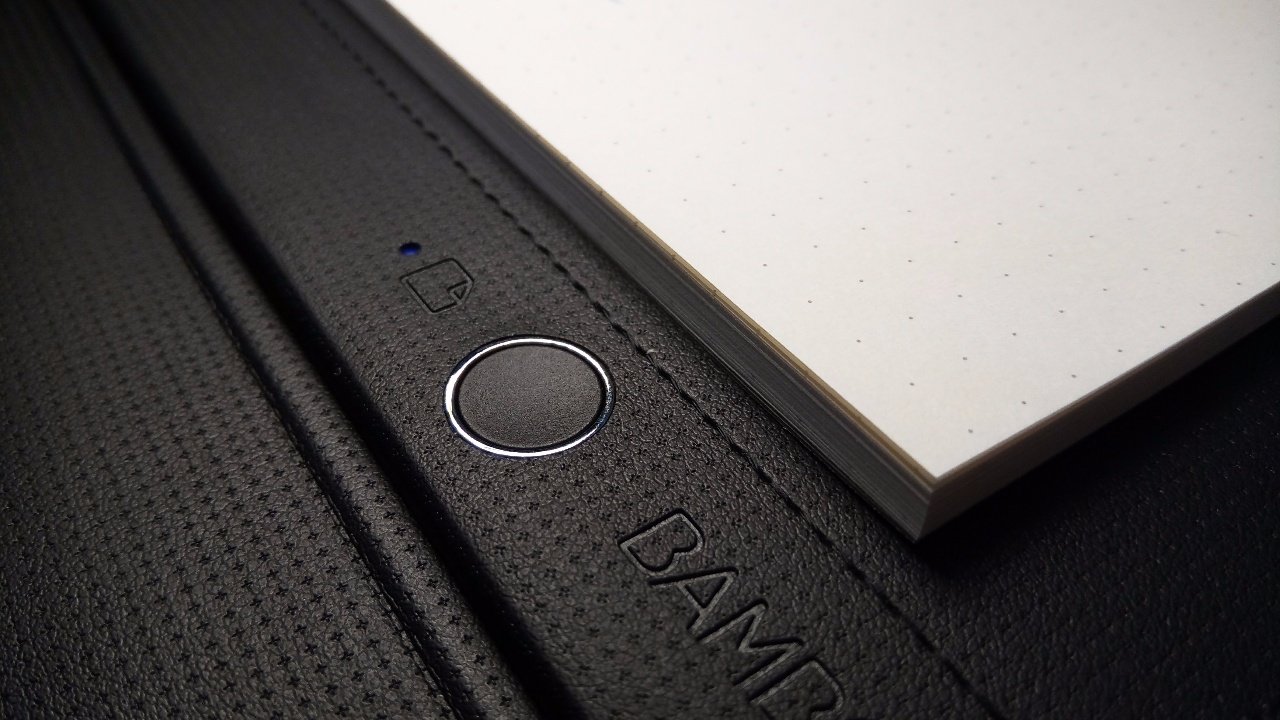
As long as you place your paper, note card, Post-It, or sheet on top of the board itself, you can track your pen’s movements. Whereas a small notepad works best, you can drop an index card on it for a one-off writing and synchronization. The secret to the whole thing working is placing paper on top of the pad and using the right pen. Beyond that, it’s up to you as to how you use it.
By default, the Folio will give you the ability to push notes to the app as they appear. But, you can switch to a Live Mode which operates as a screen mirror of your pad. As you draw and take notes on the pad, the app follows along in real-time. Once done, push the circle button and you can back the finished product up.
What are the test results?
Writing and drawing tests
- High accuracy
- Great for writing and drawing
In writing accuracy tests, this pen scored the highest marks possible with zero errors when replicating our writing. This pen also scored very highly in our drawing test, as we only found one small error in one of the drawings. We believe this small error isn’t enough to detract from the freedom of digitizing pen strokes on any paper surface, so this pad and digital pen is still our choice for best pen for artists.
The manufacturer states that you can write using the pad for eight hours before you need to charge it. Unlike the other pens, you don’t have to charge the actual pen with this device. Instead you charge the pad through a micro-USB connection. There is a light that comes on when the pad is charging and it turns off when the battery is charged.
How smooth are apps and connectivity?
- Smartphone apps
- Bluetooth needs reconnecting often
It took us a little over one minute to turn on the pad and have it pair to our test smartphone, which was the second longest of all the pens we tested. Using the pad is straightforward. When you turn on the pad, the notification light is green. Once you touch the pen to your paper, though, the light turns blue, letting you know that your drawing has not yet been synced to your connected device. When you’re ready to sync, you press the button and the light turns green again.
You can download apps to use this tablet with your iOS or Android device. Pairing is simple and straightforward, and the Wacom Inkspace app has an easy-to-follow tutorial that guides you through all the steps.
During our testing, we found that if you don’t power on the Wacom Bamboo Folio Smartpad for several days, you might need to reconnect the device by toggling the Bluetooth settings. This is far from a deal-breaker, but other devices were able remain paired, even after several days of not connecting and being powered off.
How comfort and easy to use Wacom Bamboo Folio?
- Light and comfortable
- Only pad needs charging
The Wacom Bamboo Folio is the lightest smart pen we tested, in part because so much of the technology resides in the smartpad. The pen features soft-grip rubber and a strong metal clasp at the end. It was one of the most comfortable to hold, and all you have to do to start writing is twist the pen to expose the nib. Wacom includes a pen refill and nib removal tool to give you the most use from this pen and tablet.
There isn’t any charging port or opening on this pen, which is nice because you don’t have to worry about charging the pen – only the pad needs to be charged. However, the pad won’t recognize any other pen input, so you need to write with the included pen.
