With Vivitar Smart Home Security, you can see what is going on in and outside your home 24/7. Get automatic alerts from your IP Cameras on motion and sound detection events. Set on/off schedules for each smart light bulb or outlet and more. The Vivitar Smart Home Security allows you to easily connect and control your lighting, indoor and outdoor IP cameras, electric outlets and more via any mobile device from anywhere. How do I connect my Vivitar camera to my phone?
vacuums & floor care is reader-supported. When you buy through links on our site, we may earn an affiliate commission. Raed more

How do I connect my Vivitar camera to my phone?
Step 1: Download the app
In order to use your camera, you will first need to download the Vivitar Smart Security 2 App, which is available on the Google Play Store and on the iPhone App Store.
Step 2 : Install the camera
- Before mounting or positioning the camera, it is important to insert a Micro SD memory card (Class 4 or higher, up to 32 GB) into the card slot located on the side of the camera.
- Now make connection with charger via provided USB cable. Connect the other end of the USB cable to the rear of the camera.
- Plug the Vivitar camera into the wall.
- Camera Reset:
- Use the provided setup tool or a paperclip to press the Reset button on the back of the camera.
- Wait till the LED indicator turns red and continue to hold the button down
- When Reset complete, the camera will say “reset success”
- Use the provided setup tool or a paperclip to press the Reset button on the back of the camera.
- The LED indicator will blink blue after about one minute.
- If you wish to, you may mount the camera with the provided mounting hardware.
Step 3: Connect camera with app
- Open the Vivitar Smart Home Security app.
- From the Home menu, click Devices.
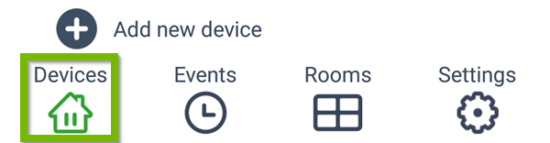
- Press Add New Device option
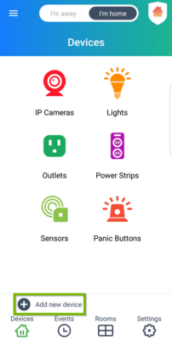
- There are 2 options to add devices in Vivitar camera. Either you may add your device by either scanning a barcode or by selecting it from a list. Choose one of the methods below.
- Adding Camera Via Barcode Scan
- Tap Scan Barcode.
- Tap Scan Barcode.
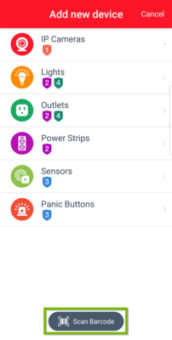
- If prompted, select Allow.
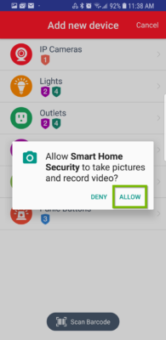
- Take a screenshot of your device’s barcode which is located on the box.
- If you have difficulties scanning the barcode, proceed to the next method located below.
- Once your device is detected, you’ll be prompted to Sign in or Create account.
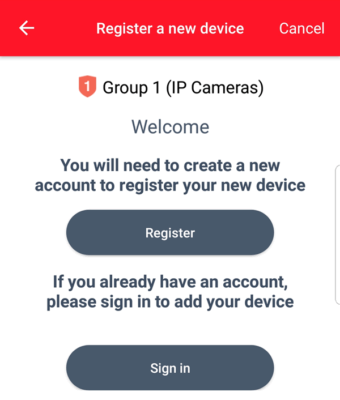
- Your device is now added. You may now configure it within the app .Add Camera Via List
- Tap IP Cameras.
- Tap IP Cameras.
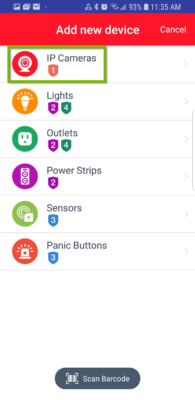
- A list of available cameras will appear. Select your specific device from the list.
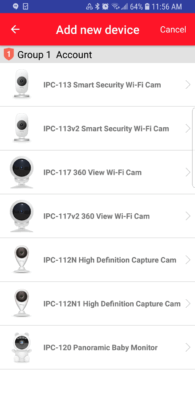
- If you have existing account, you can sign in. If you are new, then prompt to register as new user.
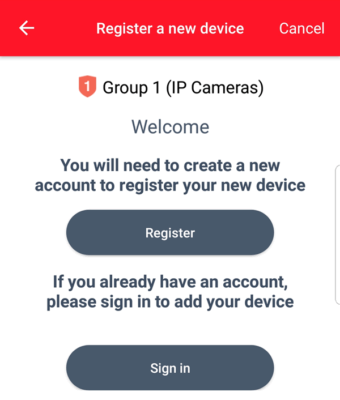
- Your device is now added. You may now configure it from within the app.
