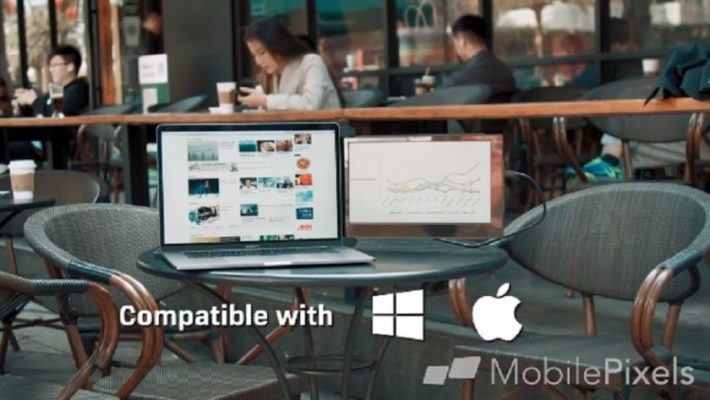Duex Pro portable USB laptop monitor comes with ultra-portable award-winning design at 1.6 pounds and 0.48 inches slim to pair perfectly with ANY laptops. Its dimension is 12.8 x 8.6 x 0.48 inches.Created with high-quality industry materials and can withstand the wear and tear that comes with transporting your laptop around. Simply plug DUEX Pro into your laptop, and you’re ready to boost your productivity by up to 50%! USB Tpye-C cable and USB-C to A Adapter included. Provides a full 270° rotation, with the option for a 180° presentation mode. Choosing your optimum viewing angle for any situation. Get details in Duex Pro portable monitor (upgraded 2.0 version) review.

In the box
- 1 DUEX Pro
- Kickstand for Duex Pro
- 1 USB-C cable 3ft or 1m
- 1 USB-C to A Adapter
- 12 Metal Adhesive plates for 3 laptops
- Works with Windows Laptop
- Works with MacBook
- Works with Standing PC by a Kickstand(sold separately)
Pros & Cons – Duex Pro portable monitor (upgraded 2.0 version)
PROS
——–
+ I no longer have to worry about where on my desk is it going to fit
+ one single cable, I don’t need to carry a portable hub to convert it
+ weight is just as light as the other portable monitors
+ the magnets snap on really easily, plenty of leeway to monitor around if it is not perfectly centralized
+ The swivel on the monitor, I’ve already found myself using it twice to show someone my screen while I was in the conference room – was not planned.
+ took seconds to set up.
+ Able to set up with four monitors (including the Duex) rather easily and quickly.
+ I can carry it to a meeting and I automatically have a second screen.
CONS
——–
None of these are really cons – but I figured I’d spell it out as FYI’s:
– I have not had the chance to test it out with a laptop that did not have a USB-C – I’m sure the user experience is going to change a little bit.
– I sometimes forget that my laptop’s is not used to the weight of the of the additional monitor, and it could be pulled back while I am carrying the laptop with the screen open. That’s more my stupidity than anything else.
Specifications – Duex Pro portable USB laptop monitor
| Color | Duex Pro Only/ Matte Black |
| Brand | Duex |
| Hardware Interface | USB 3.0 |
| Brightness | 300 nits |
| Resolution | FHD 1080p |
| Refresh Rate | 60 Hz |
| Image Contrast Ratio | 1000:1 |
| Item Dimensions L x W x H | 12.91 x 9.06 x 0.51 inches |
| Item Weight | 1.7 Pounds |
| Thickness | 0.48″ |
| Material | PC ABS Plastic |
Duex Pro portable monitor (upgraded 2.0 version) comparison
| Mobile Pixels Duex Pro – Upgraded 2.0 Portable Monitor | Duex Pro Portable Monitor (Upgraded 2.0 Version), The On-The-Go Dual-Screen Laptop Monitor | Portable Monitor – Lepow 15.6 Inch Full HD 1080P USB Type-C Computer Display IPS | |
|---|---|---|---|
| Display Resolution Maximum | 1920×1080 px | FHD 1080p | 1920×1080 |
| Screen Size | 12.5 inches | 12.5 inches | 15.6 inches |
| Item Dimensions | 12.91 x 9.06 x 0.51 inches | 12.80 x 8.60 x 0.48 inches | 14.50 x 8.80 x 0.34 inches |
| Item Weight | 1.70 lbs | 1.60 lbs | 1.70 lbs |
| Refresh Rate | 60 hertz | — | 60 hertz |
| Size | Duex Pro Only | — | 15.6 |
Duex Pro portable monitor (upgraded 2.0 version) review
Introducing DUEX Pro (Upgraded 2.0 Version, with Kickstand): The on-the-go dual screen laptop monitor
The completely portable dual-screen laptop accessory that boosts your productivity by up to 50% and allows for efficient multitasking. Attach DUEX Pro to the back of any laptop, and youre ready to work wherever you are! DUEX Pro is simple to use and provides flexible rotation & dual-sided sliding with 270 rotation, and the option for a 180 presentation mode, in 1080p display. DUEX Pro is also lightweight (1.6 lbs), energy efficient, and incredibly durable.
Plug-and-Play USB Connection
Simply plug DUEX Pro into your laptop*, and youre ready to boost your productivity by up to 50%. DUEX Pro uses only a single USB-C cable for both power and data. USB Type-A adapter is also included in case your PC doesnt have Type C ports.*Driver installation is required at first time use
Flexible Rotation & Dual-Slide Sliding
DUEX Pro provides a full 270 rotation, with the option for a 180 presentation mode, so you can choose your optimum viewing angle for any situation. You can also slide DUEX Pro to either side of your laptop screen.
Sleek Design and Energy Efficient Display
DUEX Pro s new sleek design allows you to show off a little more personality, while its Full HD1080p display comes with an all-new adjustable brightness. Plus, Its video driver also comes with an energy-star rating, which is designed to reduce battery drain from your laptop.
Portable and Durable
Lightweight at 1.6 pounds, DUEX Pro gives you the true mobility you need to move from workspace to workspace. DUEX Pro was created with high-quality industry materials and can withstand the wear and tear that comes with transporting your laptop around.
Duex Pro portable monitor (upgraded 2.0 version) customer review
A very functional portable monitor for laptops
I sometimes need to work with my laptop in a public library. When I work it is desirable to have two screens. In my office I have a 1440p monitor and it is large enough for multiple windows. But the laptop is only FHD resolution. With this portable monitor, I no longer need to frequently switch windows. The included mounting metal pads is a slim and useful design. The monitor flips with the laptop monitor and has another pivot for additional adjustment. When in office, I can also connect the monitor to my desktop. The package includes 12 pads, enough for three laptops. They are also replaceable with a hair drier.
The packaging feels very sturdy and the seller’s shipping speed is fast. I am not a Prime member but I received it within three days.
Customer frequently asks on Duex Pro portable USB laptop monitor
My DUEX Pro is mirroring my laptop screen or upside down, how can I change this?
Mirror Screen Issues:
Windows Users:
Right click on your desktop while Duex Pro is connected and choose “Display Setting”. Then you should either see this screen or the one at next Section. If you have a duplicate screen and want to change it to extend mode, click on the “Duplicate these displays” drop-down box. When the drop-down box is opened, choose “Extend these displays”. Then click “Apply”. Now you are in Extend Mode.
Mac Users:
Plug your monitor, go to “System Preferences- Display-Arrangement”, uncheck the “Mirror Displays” box.
How to rotate your screen?
Windows Users:
When you are already in “Extend mode”, click on the 2nd screen icon. Then open the orientationdrop-down box and change it from “Landscape” to “Landscape (flipped)”- Click “Apply”- Move the 2nd display icon from the right to the left of the 1st display by simply “Drag and Drop” it. Click “Apply” to finish the setting of the layout.
Mac Users:
If you are using Catalina and DisplayLink macOS App, you can only use the monitor on the right side.
If you are using any other system, please plug your monitor and go to “System Preferences- Display-Arrangement- Display-Rotation- choose 180 degree”.
What if the screen is blinking or blank after connection? Any solutions?
●If your are using a Windows laptop, and the screen is blinking, please do the following:
1. Remove your DisplayLink driver by using the following software: https://www.displaylink.com/downloads/file?d=64
2. Reinstall the Windows Driver using the following software: https://www.displaylink.com/downloads/file?id=1404
3. Restart your laptop.
●If your Windows laptop us saying “Device Not Recognized”, or the blinking is happening on a Mac laptop, please do the follwoing:
Please connect a USB hub to the laptop, and then connect the Duex Pro to the hub.
How would this work with a Microsoft Surface 4 given that the Surface 4 has a kickstand (and not a flat back)?
YES! You CAN use this with a Surface – IF you have the appropriate keyboard. I honestly hated the kickstand + type cover setup after my second MS Surface, and when I got my Surface Pro 4 I started looking for something more stable that wouldn’t fall off my knees or the edge of those tiny University desks. Check out the Brydge Keyboards, they basically turn your surface into a typical laptop (similar to Surface Book ) with the detachable keyboard and no need for the kickstand.
TLDR: Buy a Brydge Keyboard and the monitor will work with your Surface.
All the photos show the weight of this being supported by the magnets, but descriptions says it must be supported by the tabletop. Which is true?
Duex pro must be seated against the table top. The magnets are only meant to hold Duex pro upright, they cannot hold Duex pro on by themselves. This was the design intention.
Here are steps on installing Duex Pro:
1. Place the metal plates (included in the box) over the magnets in the back of DUEX Pro
2. The metal plates are bigger than the magnets. Make sure that round plate covers DUEX magnet completely and they are centered.
3.Peel off the cover of 3M adhesive. Make sure the side of Duex pro is parallel to the side of your laptop. Lightly press down.
4.For a proper installation, Please try to match the right edge of DUEX with one screw exposed past the edge of the laptop. Align bottom of DUEX to bottom of the laptop. (Please push Duex pro against table top. Duex pro must sit against table top, or laptop will collapose.)
5.To remove it, slide DUEX off of the magnets, do not pull.
Editor’s recommendations
- Corprit portable monitor review – does it work with Raspberry?
- Samsung Galaxy Note 10+ 5G mobile phone specifications and review
- Is Cocopar 15.6 inch portable monitor good for Mac Surface Xbox PS4?
- Lepow portable monitor review – does it support Xbox PS4?
- Samsung Galaxy S10 Lite hybrid-SIM 128GB – blue (UK version) review