Do Echo Show 5 features useful in daily life? What are the top things to do with Echo Show 5? The Echo Show 5 is one of the Amazon’s smart device with 5.5-inch touchscreen. It responds to your voice commands like an Amazon Echo smart speaker thanks to Alexa. Using the touchscreen, you can also control your smart home, scroll through restaurants, look at a recipe and more. What are other Echo Show 5 features?
Sound quality notwithstanding, an Echo with a display offers some unique advantages, especially if you’re stuck at home. That screen can be used for watching video (mainly Amazon Prime Video, but you can watch YouTube in the browser) or video conferencing with people who have their own Echo Show or the Echo app. So what are the things to do with Echo Show 5?
For many of the tips below, you’ll need the Alexa mobile app running on your smartphone (snag it for iOS or Android). It’s how you control a number of settings for Amazon Echo devices, whether they have a screen or not.
What’s in the Box
Echo Show 5, power adapter (15W)/cable (4.9 ft.), quick start guide and Things to try card.
Echo Show 5 technical features
- Size: 5.8” x 3.4” x 2.9” (148mm x 86mm x 73mm)
- Weight : 14.5 oz (410 grams) Actual size and weight may vary by manufacturing process
- Display: 5.5” touchscreen
- Camera : 1MP camera with built-in shutter
- Wi-Fi connectivity: Dual-band Wi-Fi supports 802.11a/b/g/n/ac Wi-Fi networks. Does not support connecting to ad-hoc (or peer-to-peer) Wi-Fi networks.
- Bluetooth connectivity: Advanced Audio Distribution Profile (A2DP) support for audio streaming from your mobile device to Echo Show 5 or from Echo Show 5 to your Bluetooth speaker. Audio/Video Remote Control Profile (AVRCP) for voice control of connected mobile devices. Hands-free voice control is not supported for Mac OS X devices. Bluetooth speakers requiring PIN codes are not supported.
- Audio: Full range 1.65” built-in speaker. 3.5 mm stereo audio output for use with external speakers (audio cable not included)
- Alexa App: The Alexa App is compatible with Fire OS, Android, and iOS devices. A list of supported operating systems can be found here.
- Setup Technology: Amazon Wi-Fi simple setup enables customers to connect smart devices to their Wi-Fi network in a few easy steps. Wi-Fi simple setup is another way Alexa is always getting smarter. Learn more
- Processor: MediaTek MT 8163
- Accessibility Features : On Echo devices with screens, you can enable Alexa captioning and closed captioning, magnify the screen, toggle color inversion, and choose between color correction options. You can also enable the VoiceView screen reader to use gestures to navigate the screen and hear spoken feedback about the items you select. Learn more about Echo with a screen accessibility and Alexa accessibility.
- Privacy Features : Wake word technology, streaming indicators, microphone/camera off button, built-in camera shutter, the ability to view and delete your voice recordings, and more. Visit the Alexa Privacy Hub to explore how Alexa and Echo devices are designed to protect your privacy.
- Language : Alexa speaks English and Spanish
The Echo Show 5 apes the design of the 10-inch Echo Show, except with a more compact 5.5-inch display, around the size of a smartphone screen – hence the ‘5’ labeling.
Whereas most smart displays are compared to tablets, the shape and size of the Show 5 – and its 960 x 480 resolution – means you’re not getting much visually that you wouldn’t from watching videos on your phone. It might be unfair to compare it to a handheld device, but the design choices here seem to be asking for the comparison.
The Show 5 also features the rounded mesh casing of the previous Show, with physical volume buttons, a mute button for Alexa, and a shutter you can physically slide over the camera lens, for the more privacy-minded among you.
Along the rear is a power port – like the rest of the Echo range, you’ll need to keep the Show 5 plugged in at all times. If you’re keeping it in one place, that won’t be an issue, though if you’re hoping for a smart display you can flexibly use across different rooms in the house, this isn’t it. (Getting two would be something of a solution: hence why Amazon was offering a pair at discount for those who pre-ordered before launch.)
You do also get a micro USB port on the rear, but its intended purpose isn’t immediately clear. While it’d be handy to be able to save a plug socket near your bed and charge, for instance, a phone from the Echo Show 5, it’s unlikely you’re going to have a micro USB to micro USB cable, or micro USB to Lightning cable with which to charge an external device. A full size, powered USB port would be more useful as a result.
A 3.5mm headphone jack, for more private listening, or linking up to more capable Hi-Fi equipment, sits on the back too. This is another one of the Echo Show 5 features.
What are the top things to do with Echo Show 5?
1. Now order your item from Echo Show 5
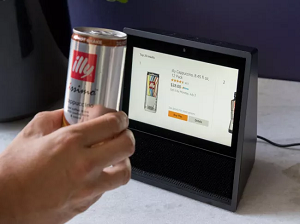
You can use the Echo Show’s camera for more than video chats. Say, “Alexa, scan,” and hold up a bar code to the camera, and Alexa will recognize it and give you the option to order it through Amazon. It is most used one of the Echo Show 5 features.
2. Echo Show can work as baby monitor

Alexa’s Drop-In feature lets you instantly start viewing a live feed from another Echo Show. By placing it in your child’s room, you could pop in, virtually, to make sure everything is OK. Just make sure that the kid’s Echo Show is set so that only you can use Drop In.
3. Find a restaurant nearby
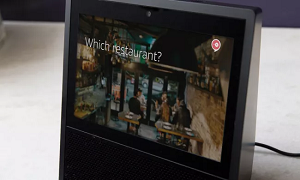
Don’t feel like cooking? OpenTable’s updated skill for the Echo Show presents a list of restaurants based on your Alexa query, along with ratings from Yelp. Selecting one of the options gives you the address, phone number and hours the restaurant is open. This is another one of the Echo Show 5 features that food lovers use.
4. Take a Selfie
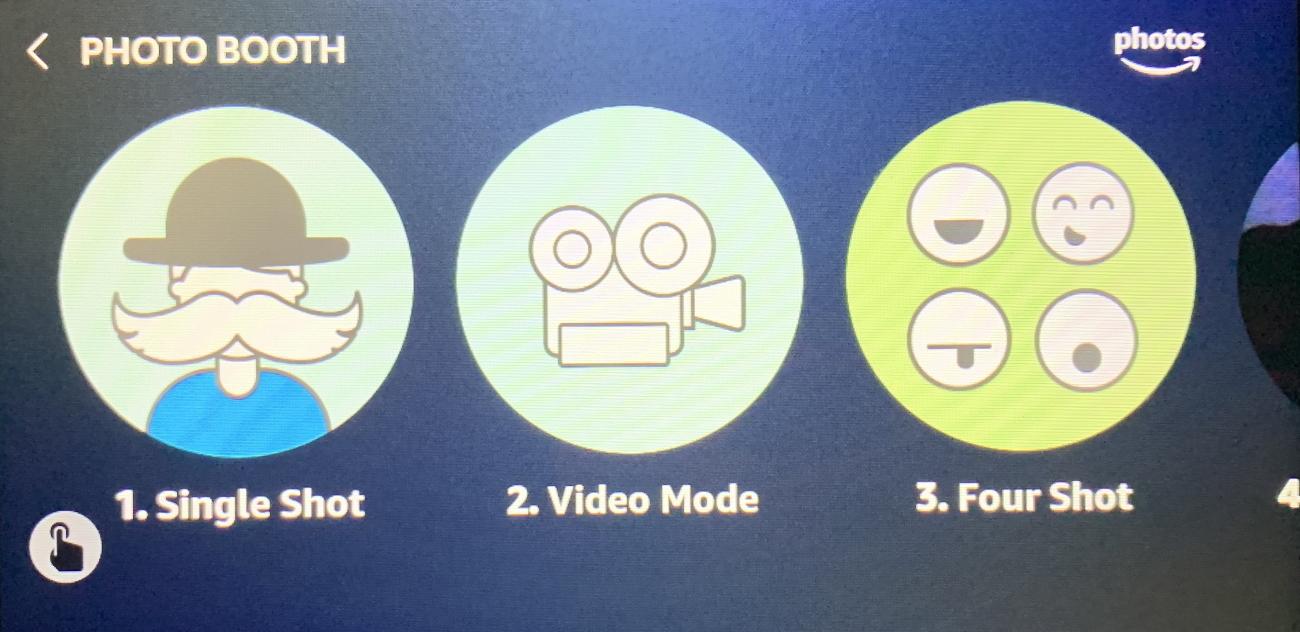
This one’s easy. Say “Alexa, take a selfie” and after a warning and countdown from three, the front camera of the Echo Show takes a shot of you, including a preview on screen, then saves it to Amazon Photos.
However, there are more options than that. You can say “Alexa, share this photo” to put it into an album in Amazon Photos. Or wait and it’ll bring up the Photo Booth, so you can take another single shot, a short video, or a 4-shot like you’d get in a photo booth at the carnival. Then view the Photo Booth Album, which shows every image taken with the Echo Show in Amazon Photos.
5. Use it as a digital photo frame

By default, the Echo Show displays random background photos. In the settings menu, though, you can change the background photos to ones you’ve uploaded to Prime Photos, or through the Alexa app on your smartphone.
6. See your security camera feed

Alexa can be used to command a wide variety of smart-home devices, but the Echo Show’s display enables a new feature: watching a feed from your smart security camera. Despite its recent launch, the Show can show video from the Ring Doorbell, Netgear Arlo Pro, Nest Cam, Logitech Circle 2 and the August Home Doorbell Cam, among
7. Watch videos hands-free
You can get your Echo Show to start playing movies, trailers and videos merely by asking Alexa. For example, you can say, “Alexa, play the Justice League trailer.” To narrow your query, Alexa will present several options on-screen, which you can then select by voice, or by tapping the display. At the moment, this skill is limited to YouTube and Amazon Video.
8. Make the Call
Of course, making a “call” between Amazon Echo devices is simple (say “Alexa, call [NAME]” and use the name of a pre-set contact). That works for voice calls on any Echo and video calls with an Echo Show. However, the Show will try to default to video if both people have a screen, so say “Alexa, video on/off” as needed, or look for the on/off button on the screen to toggle video off and make it a voice-only chat.
Or, slide over the integrated camera cover found on most Echo Shows, so you can see them but they can’t see you. You can always end a call with an “Alexa, hang up,” or click the end button in the mobile Alexa app.
9. View and edit your calendar
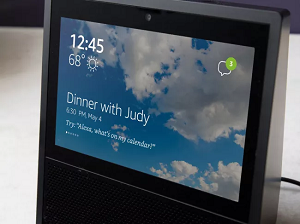
Saying “Alexa, show my calendar” will bring up a scrollable daily planner, displaying your events for each day. Using your voice, you can also add events to your calendar by specifying the date, time and the name of the event.
10. Cook something
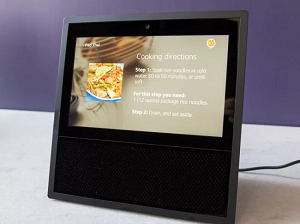
Allrecipes has updated its cooking skill, so that it presents both an ingredients list and written directions on the Show’s screen, and reads them aloud, when you ask for a recipe. It’s also accompanied by ratings, so you know in advance if people like the concoction.
11. Sing along with song lyrics
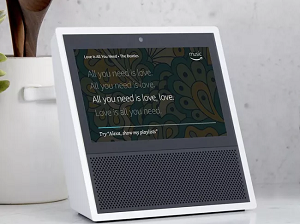
The Echo Show can be your personal karaoke machine. Ask Alexa to start playing a song, and as the tune cranks out of the Show’s stereo speakers, the lyrics will be displayed on its screen. However, this feature only appears to work with music from Amazon’s music services.
12. Enable multi-room music
You can use this feature to play music across multiple Alexa-enabled devices in your home (including the Echo Show) at the same time. You can go here to learn how to set-up multi-room music. But, in a nutshell, just follow these steps:
- Select Smart Home from the Alexa app’s menu.
- Select the Groups category.
- Select Create Groups to create a group.
- Tap on Multi-Room Music Group.
- Select a pre-set group name or tap “Create Custom” and enter a name.
- Tap Next. The Alexa app will confirm it created your group.
- Once enabled, say: “Play [song or artist] [Echo devices’ group name]”.
13. Read or listen to books
If you are a fan of Kindle books or Amazon’s Audible service, you may use the Echo Show to listen to the books you like. And thanks to the great audio output, you’ll have an immersive experience. If you are not sure which book to pick up, you can pick one from the Alexa app. Tap on the Play tab at the bottom to open the Music and Books section. Here, open a book from either the Audible library or Kindle library by tapping on the book.
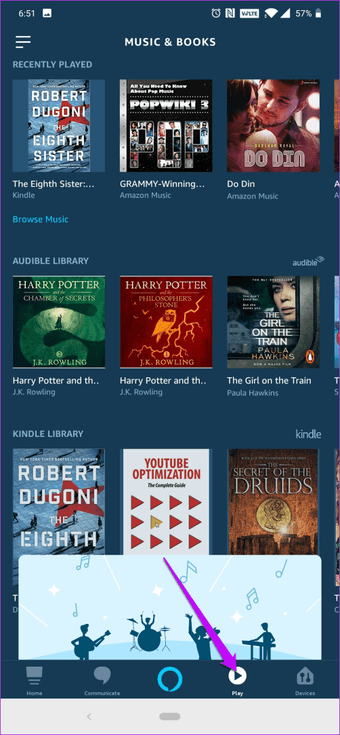
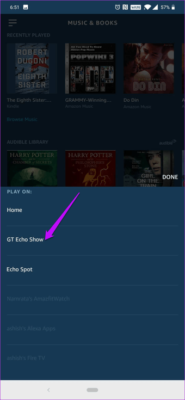
Select the device name when you see a prompt, and the book will start right away. The next time you want to pick up from where you left the book, speak “Alexa, open the book” command and the handy assistant will oblige.
14. Set Up Do Not Disturb (DND)

Do Not Disturb (DND) can be activated with a quick swipe down on the screen. Or say “Alexa, activate do not disturb” or “Alexa, don’t disturb me.” Not only does DND prevent Alexa itself from disturbing you, but it prevents incoming video calls from people you know who also have an Alexa-based device.
The smart thing to do is schedule a regular set of DND hours. In the Alexa app, go to Settings > Device Settings and find your Echo Show, click Do Not Disturb > Scheduled. Then set a start and end time. That’ll keep callers from dropping in on you via Alexa during your off hours.
15. Calling and Messaging Without Speech

Similar to “Tap with Alexa,” this is something you turn on under Settings > Accessibility. You can’t really talk to someone without speaking (unless you are video chatting using sign language or semaphore, I suppose). However, this feature will let you see a transcription of any messages left on your Alexa device by your contacts or family members, and allows you to send messages to them by typing on your Echo Show screen. You can also access your contacts on screen. Access it via the 3-dot vertical ellipsis menu that appears on the home screen. If you don’t like the typing—which is awkward as can be on an Echo Show—there’s a microphone icon front and center so you can say something to be transcribed.
Don’t worry, naughty words get censored on screen by the Echo Show (but you can always see the original curse-laden messages in the mobile Alexa app on your phone).
