Reolink Argus Pro is a wireless Outdoor Security Camera with the benefits of rechargeable battery, HD Video Night Vision, 2-Way Talk, PIR Motion Detection Siren Alert, Support Google Assistant/Cloud Storage/SD Socket. You can see live feed from the Reolink Argus Pro camera on your Google Home Hub or Chromecast-enabled TVs by simply giving voice commands to Google Assistant. With micro USB port and rechargeable battery, Argus Pro can be charged by a universal 5V 2A power adapter or by the Reolink Solar Panel. (Power adapters and Reolink Solar Panels are sold separately). But how to do Reolink Argus Pro setup?
The Argus Pro can be easily mounted and installed both indoors and outdoors, eliminating the need for professional help. With an IP65 weatherproof certification, Reolink Argus Pro has proven its durability against harsh weather, like heavy rain and extreme sun. Find below step by step guideline on how to accomplish Reolink Argus Pro setup. Even for your convenience we have embedded here Reolink setup YouTube.
Reolink Argus Pro setup – camera & NVR
Choose phone or desktop
Reolink Argus setup can be done using computer and phone or on both. Download Reolink client on your computer and Reolink app for your phone. Reolink support recommends latest downloads
Set the WiFi
Reolink support recommends this as first step for find your 2.4 GHz wireless channel username and password as many people get stuck with this in the very beginning.
Find Phone App for Reolink Argus Pro setup
Reolink support guided steps for Argus setup:
1: Click on +Plus sign on top corner on your app to add device.
2:This will launch camera and now scan the QR code on the camera, now you will hear prompt for sync success.
2:This will launch camera and now scan the QR code on the camera, now you will hear prompt for sync successive you option to connect to the wireless select your network and enter password. IF it fails contact Reolink support
4:Another QR Code will show up on your phone screen and now take it in front of your camera so that camera can read the code.and you will get prompt for successful sync. If sync fails please dial Reolink phone number for troubleshooting.
Define motion parameters
Once running live you need to set alarm and motion sensing settings and make sure you check live during selecting the options according to your requirements. Argus can be little oversensitive so make sure your camera angle is proper.
Family sharing
Once the camera set up is complete, Don’t keep it to yourself, let your family member know and join them to view the camera. Reolink App is an easy-to-use security camera system surveillance app. It enables you to locally or remotely access your IP cameras and NVRs on mobile devices. You can monitor and watch live streaming of your home and business anywhere and anytime. It helps you easily get peace of mind.
Reolink Argus setup – Reolink app
Reolink App is user friendly surveillance app. You can either locally or remotely access your IP cameras and NVRs on mobile devices. Monitor and watch live streaming from anywhere either your home or business with peace of mind.
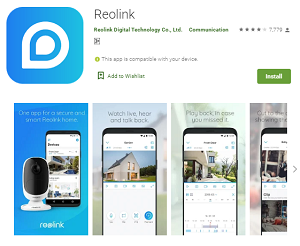
Key Features
1. Only 3 steps to access cameras and NVRs (at the same local network) — the easiest solution ever.
2. Easy and friendly interface for all users to use.
3. Remotely monitor and watch live streaming via 3G/4G or WiFi anywhere and anytime.
4. Multi-channel viewing (up to 16 channels) on screen at the same time.
5. Remotely playback video recording from your camera SD card and NVR HDD.
6. Capture video from live view channels on your mobile device to playback.
7. Capture single and multiple images to save on your mobile device.
8. Get emails or push notifications in real time when motion detection is triggered.
9. Schedule video recording (including motion-triggered recording) at anytime.
10. Control PTZ (pan-tilt-zoom) cameras remotely (left, right, up and down).
Reolink Setup YouTube
If still you find difficult to Reolink Argus setup, we have another helpful option for you. You can enjoy here Reolink Setup via YouTube.
